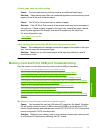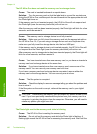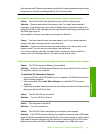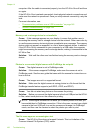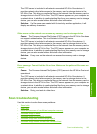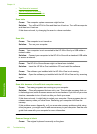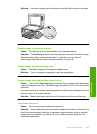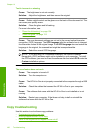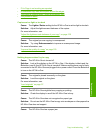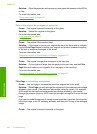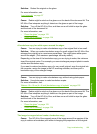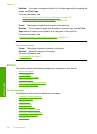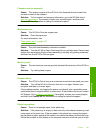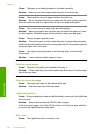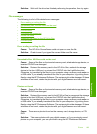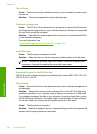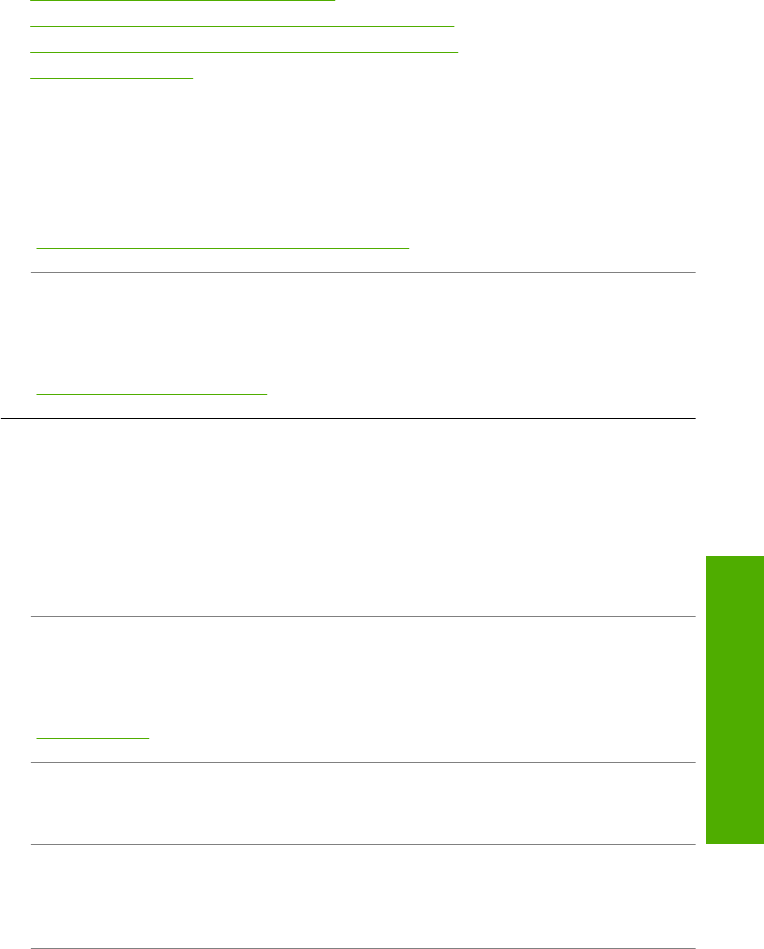
• Fit to Page is not working as expected
•
A borderless copy has white space around the edges
•
The image is cropped when I make a borderless copy
•
The printout is blank
Copies are too light or too dark
Cause: The Lighter / Darker setting for the HP All-in-One is set too light or too dark.
Solution: Adjust the lightness and darkness of the copies.
For more information, see:
“
Adjust the lightness and darkness of your copy” on page 125
Cause: The original you are copying is overexposed.
Solution: Try using Enhancements to improve an overexposed image.
For more information, see:
“
Improve the quality of a copy” on page 129
Nothing happens when I try to copy
Cause: The HP All-in-One is turned off.
Solution: Look at the display on the HP All-in-One. If the display is blank and the
On button is not lit, the HP All-in-One is turned off. Make sure the power cord is firmly
connected to the HP All-in-One and plugged into a power outlet. Press the On button
to turn on the HP All-in-One.
Cause: The original is placed incorrectly on the glass.
Solution: Load the original on the glass.
For more information, see:
“
Load originals” on page 57.
Cause: The HP All-in-One might be busy copying or printing.
Solution: Check the display to see if the HP All-in-One is busy.
Cause: The HP All-in-One does not recognize the paper type.
Solution: Do not use the HP All-in-One to copy onto envelopes or other papers the
HP All-in-One does not support.
Cause: The HP All-in-One has a paper jam.
Copy troubleshooting 187
Troubleshooting