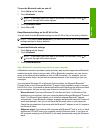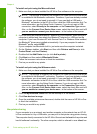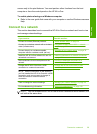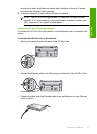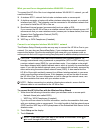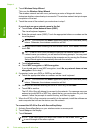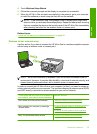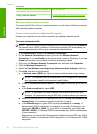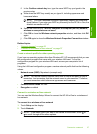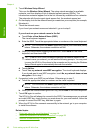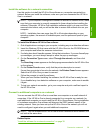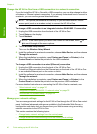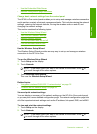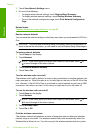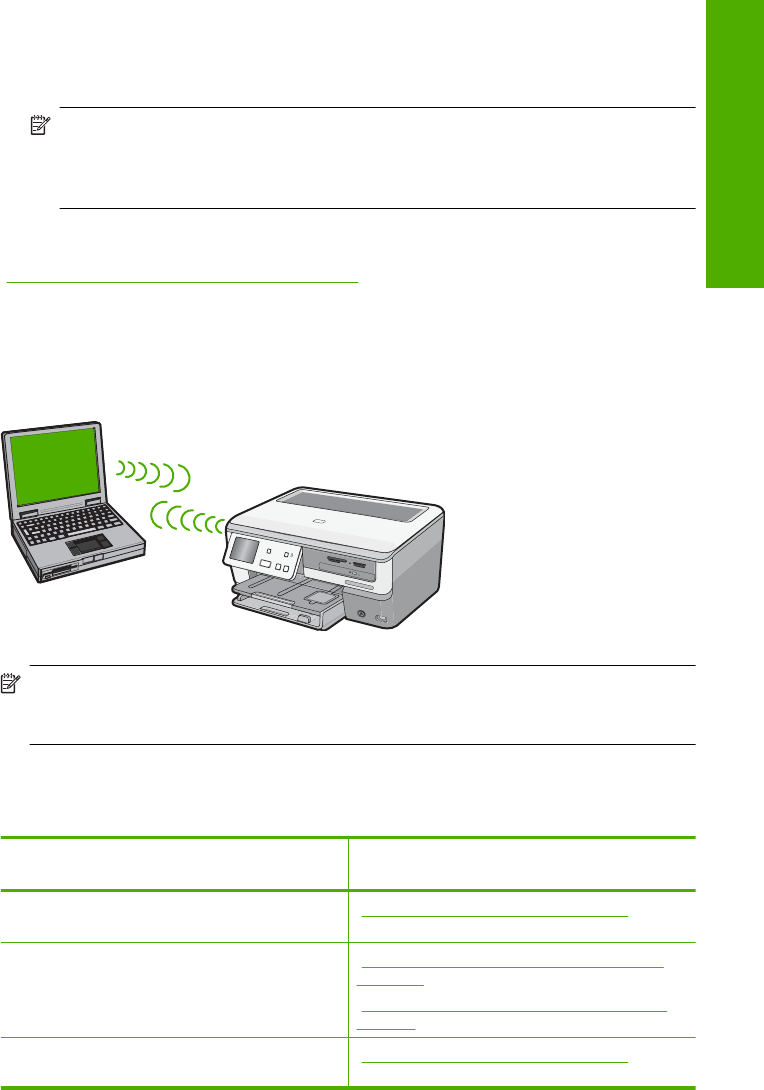
4. Touch Wireless Setup Wizard.
5. Follow the onscreen prompts on the display to complete the connection.
6. When the HP All-in-One connects successfully to the network, go to your computer
to install the software on each computer that will use the network.
NOTE: If the connection fails, the wireless router or access point might have
timed out after you activated SecureEasySetup. Repeat the above task, ensuring
that you complete the steps on the control panel of the HP All-in-One immediately
after pressing the button on the wireless router or access point.
Related topics
“
Install the software for a network connection” on page 39
Wireless ad hoc network setup
Use this section if you want to connect the HP All-in-One to a wireless-capable computer
without using a wireless router or access point.
NOTE: An ad hoc connection is available if you do not have a wireless router or
access point. However, it provides little flexibility, a low level of network security, and
slower network performance than with a wireless router or access point.
In order to connect the HP All-in-One to your computer (ad hoc), you need to create an
ad hoc network profile on your computer. This includes choosing a network name (SSID)
and WEP security (optional but recommended) for your ad hoc network.
To set up the HP All-in-One on a wireless ad
hoc network, you need to do the following:
See this section:
First, collect all of the required materials. “What you need for an ad hoc network”
on page 36
Next, prepare your computer by creating a
network profile.
“Create a network profile for a Windows XP
computer” on page 36
“
Create a network profile for other operating
systems” on page 37
Next, run the Wireless Setup Wizard. “Connect to a wireless ad hoc network”
on page 37
Connect to a network 35
Finish setup