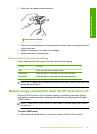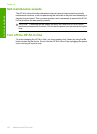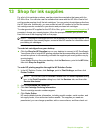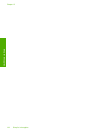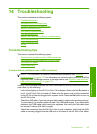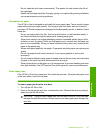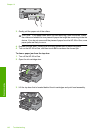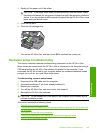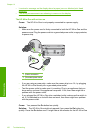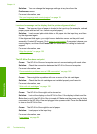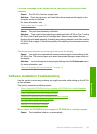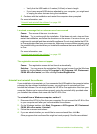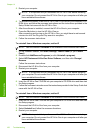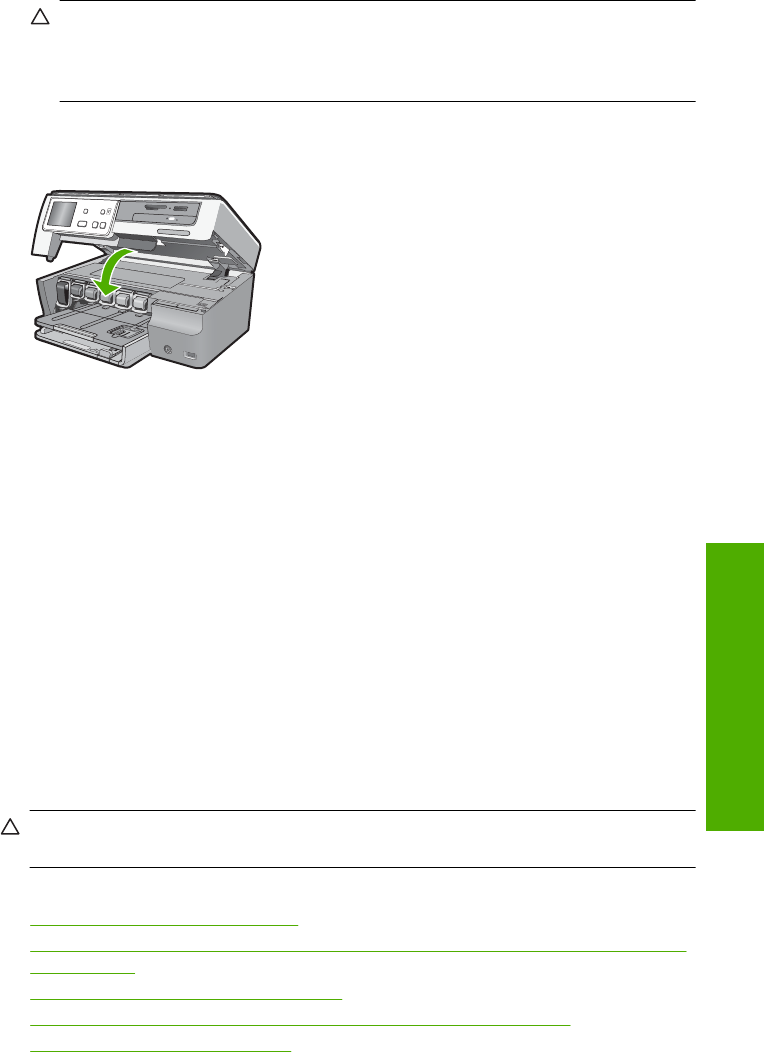
4. Gently pull the paper out of the rollers.
CAUTION: If the paper tears when you are removing it from the rollers, check
the rollers and wheels for torn pieces of paper that might be remaining inside the
device. If you do not remove all the pieces of paper from the HP All-in-One, more
paper jams are likely to occur.
5. Close the top door.
6. Close the ink cartridge door.
7. Turn on the HP All-in-One, and then touch OK to continue the current job.
Hardware setup troubleshooting
This section contains hardware troubleshooting information for the HP All-in-One.
Many issues are caused when the HP All-in-One is connected to the computer using a
USB cable before the HP All-in-One software is installed on the computer. If you
connected the HP All-in-One to your computer before the software installation screen
prompts you to do so, you must follow these steps:
Troubleshooting common setup issues
1. Disconnect the USB cable from the computer.
2. Uninstall the software (if you have already installed it).
3. Restart your computer.
4. Turn off the HP All-in-One, wait one minute, then restart it.
5. Reinstall the HP All-in-One software.
CAUTION: Do not connect the USB cable to the computer until prompted by the
software installation screen.
This section contains the following topics:
•
The HP All-in-One will not turn on
•
I connected the USB cable, but I am having problems using the HP All-in-One with
my computer
•
The display shows the wrong language
•
I received a message on the display that the printer alignment failed
•
The HP All-in-One does not print
Hardware setup troubleshooting 149
Troubleshooting