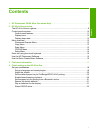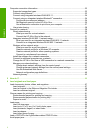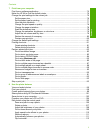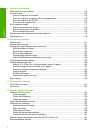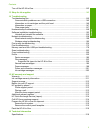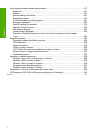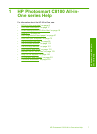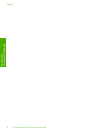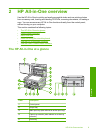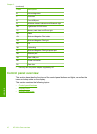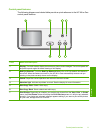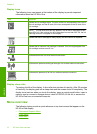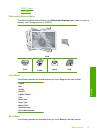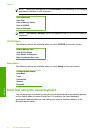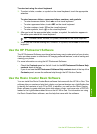
7 Print from your computer
Print from a software application..............................................................................................75
Make the HP All-in-One the default printer...............................................................................76
Change the print settings for the current job............................................................................76
Set the paper size...............................................................................................................76
Set the paper type for printing............................................................................................77
View the print resolution.....................................................................................................77
Change the print speed or quality.......................................................................................78
Change the page orientation..............................................................................................78
Scale the document size....................................................................................................79
Change the saturation, brightness, or color tone................................................................79
Adjust the ink volume and dry time.....................................................................................79
Reduce the amount of overspray.......................................................................................80
Preview your print job.........................................................................................................80
Change the default print settings..............................................................................................81
Printing shortcuts......................................................................................................................81
Create printing shortcuts....................................................................................................81
Delete printing shortcuts.....................................................................................................82
Perform special print jobs.........................................................................................................82
Print a borderless image.....................................................................................................83
Print a photo on photo paper..............................................................................................83
Print custom CD/DVD labels ..............................................................................................84
Print using Maximum dpi...................................................................................................85
Print on both sides of the page...........................................................................................85
Print a multiple-page document as a booklet.....................................................................87
Print multiple pages on a single sheet................................................................................88
Print a multiple-page document in reverse order................................................................89
Reverse an image for iron-on transfers..............................................................................90
Print on transparencies.......................................................................................................90
Print a group of addresses on labels or envelopes............................................................91
Print a poster......................................................................................................................92
Print a Web page................................................................................................................92
Stop a print job.........................................................................................................................93
8 Use the photo features
View and select photos.............................................................................................................96
Print your photos......................................................................................................................98
Create special projects from your photos.................................................................................99
Share photos using HP Photosmart Software........................................................................101
Save photos to your computer................................................................................................103
Preserve your photos on a CD or DVD..................................................................................104
Edit photos using the control panel........................................................................................106
Zoom and pan to crop a photo.........................................................................................106
Rotate a photo..................................................................................................................107
Adjust the brightness of your photos................................................................................108
Print a frame around your photo.......................................................................................109
Apply special color effects to your photos........................................................................110
Remove red-eye...............................................................................................................111
Automatically enhance your photos..................................................................................111
Flip horizontal...................................................................................................................112
Contents
3
Contents