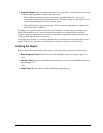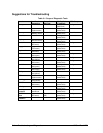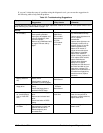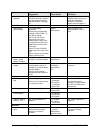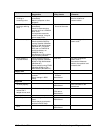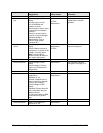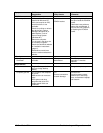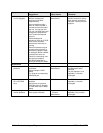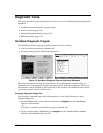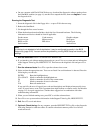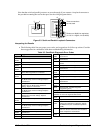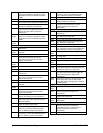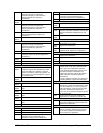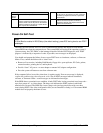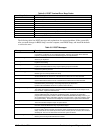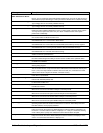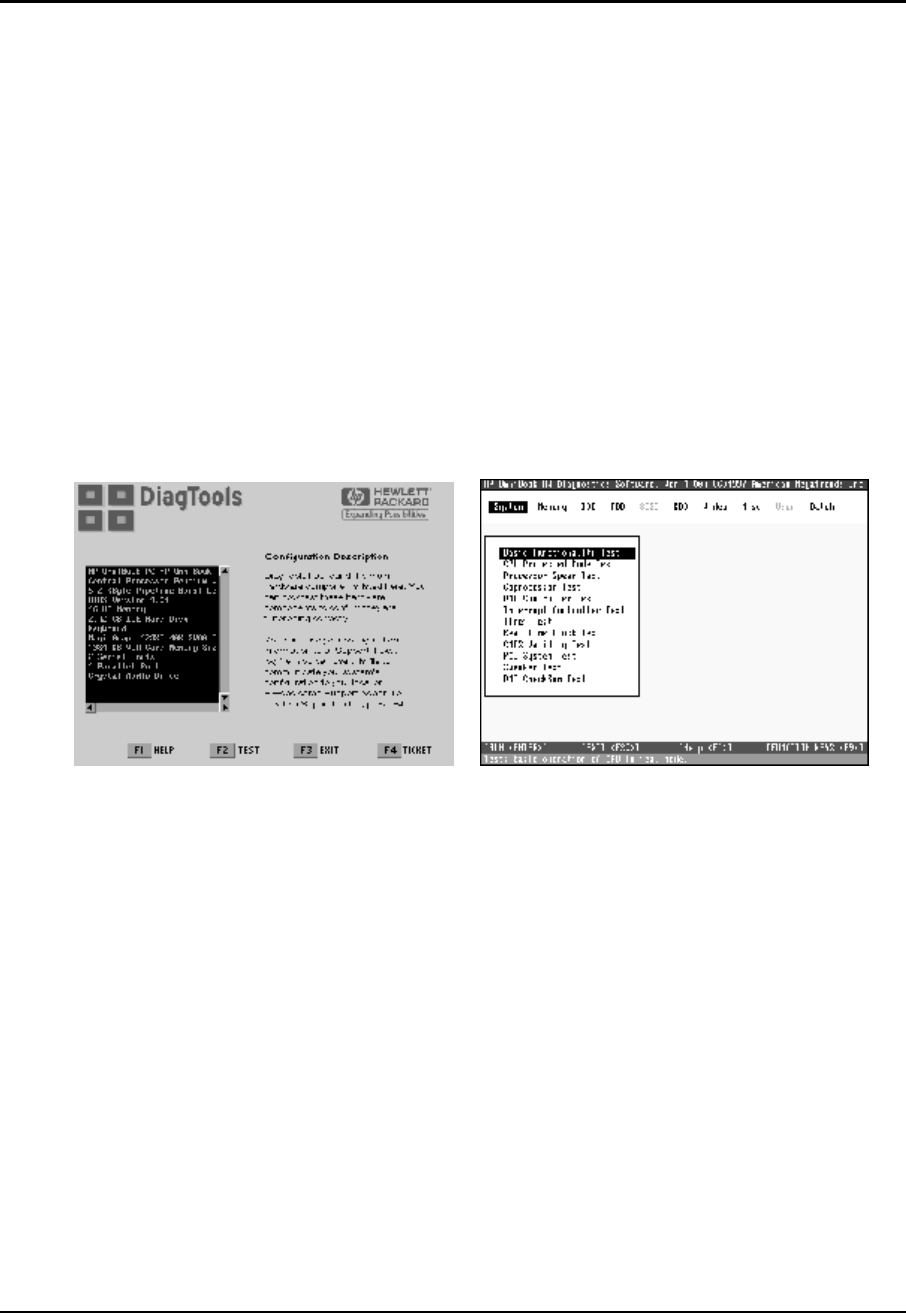
HP OmniBook XE2 Troubleshooting and Diagnostics 3-11
Diagnostic Tools
This section describes the following diagnostic tools you can use for troubleshooting and repairing the
OmniBook:
• OmniBook hardware diagnostic program (below).
• Power-on self-test (page 3-16).
• Desktop Management Interface (page 3-20).
• BIOS Setup utility (page 3-22).
OmniBook Diagnostic Program
The OmniBook hardware diagnostic program provides two levels of testing:
• User-level testing using the basic hardware test.
• Advanced testing using the individual hardware tests.
Figure 3-2. OmniBook Diagnostic Screens, Basic and Advanced
The tests are designed to run after the system reboots. This ensures that the computer will be in a
predictable state, so the diagnostic program can properly test the hardware components. The tests are
non-destructive and are intended to preserve the state of the computer. The OmniBook reboots when
you exit the program so drivers can be loaded.
Creating a Diagnostic Floppy Disk
After inserting a formatted floppy disk in the floppy drive, do one of the following to create a
diagnostic floppy disk:
• On an OmniBook with a factory software installation, run
diaginst from the \Dmi\Hpdiags
directory on the hard disk.
–or–
If TopTools is installed, use the DiagTools page to create the disk.
• On any computer with a CD-ROM drive, run
diaginst from the \Omnibook\Drivers\Hputils
directory on the OmniBook Recovery CD.