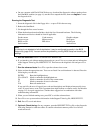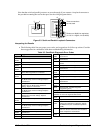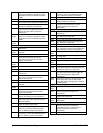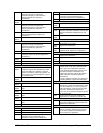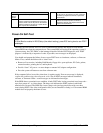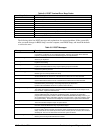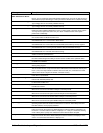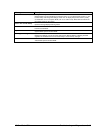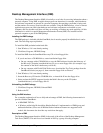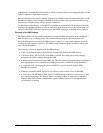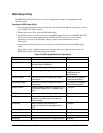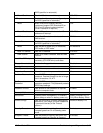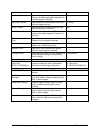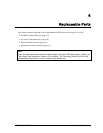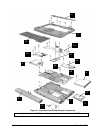3-20 Troubleshooting and Diagnostics HP OmniBook XE2
Desktop Management Interface (DMI)
The Desktop Management Interface (DMI) is basically a set of rules for accessing information about a
personal computer. Using DMI, an application program can determine, for example, which hardware
and software components are present in a personal computer, the operating system that is being used,
and the number of accessory board slots that are available. Using the DMI interface, a local or remote
application program can check what hardware and software components are installed on your
computer, and may be able to tell how well they are working or whether any needs replacing. All this
information is stored in a special Management Information Format (MIF) file, installed on each
personal computer as part of the DMI package.
Installing the DMI Package
The DMI package is included with the OmniBook, but it must be properly installed before it can be
used. The following steps explain how.
To install the DMI preloaded on the hard disk:
1. Start Windows, if it is not already running.
2. Click Start, Programs, HP DMI, Setup.
To install the DMI from the OmniBook Recovery CD or from floppy disks:
1. If you do not have a CD-ROM drive, create installation floppy disks
• On any computer with a CD-ROM drive, copy the DMI software from the dmi directory of
the Recovery CD (under \omnibook\drivers) to two or more floppy disks (for example, copy
the contents of the \disk1 subdirectory to disk #1).
• On any computer with World Wide Web access, download the Top Tools package from the
OmniBook website (see page vi), then create the floppy disks as directed.
2. Start Windows, if it is not already running.
3. Insert the Recovery CD into the CD-ROM drive, or insert disk #1 into the floppy drive.
4. Select and run the SETUP program from the dmi\disk1 directory on the CD (under
\omnibook\drivers), or from floppy disk #1.
Uninstalling the DMI Package
1. Click Start, Programs, HP DMI, Uninstall DMI.
2. Reboot the PC.
Using the DMI Interface
For a complete explanation of how to fully take advantage of DMI, the following documentation is
provided with the OmniBook:
• A README.TXT file.
• A Windows online help file describing Hewlett-Packard’s implementation of DMI (group and
attribute definitions). Since not all Hewlett-Packard enhanced features are supported on all
models, this document also describes any restrictions that apply.
Description of DMI
The Desktop Management Interface (DMI) is the result of the efforts of the Desktop Management
Task Force (DMTF). This task force was founded in 1992 by a group of leading computer