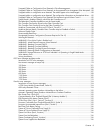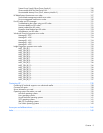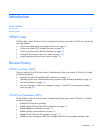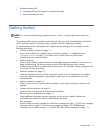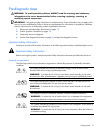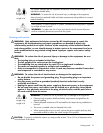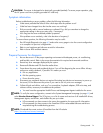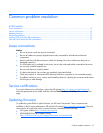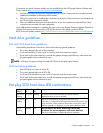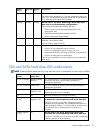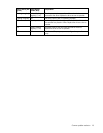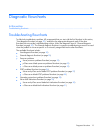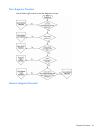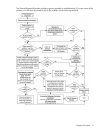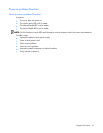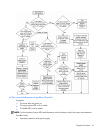Common problem resolution 16
Components for option firmware updates are also available from the HP Storage Products Software and
Drivers website (http://www.hp.com/support/proliantstorage
).
1. Find the most recent version of the component that you require. Components for controller firmware
updates are available in offline and online formats.
2. Follow the instructions for installing the component on the server. These instructions are included with
the CD and on the component website.
3. Follow the additional instructions that describe how to use the component to flash the ROM. These
instructions are provided with each component.
View additional documentation on updating firmware, such as the Regular Firmware Updates Essential for
Optimal Performance and Functionality of HP ProLiant Servers white paper, on the HP ROM-
BIOS/Firmware Updates website (http://h18023.www1.hp.com/support/files/server/us/romflash.html
).
Hard drive guidelines
SAS and SATA hard drive guidelines
When adding hard drives to the server, observe the following general guidelines:
• The system automatically sets all drive numbers.
• If only one hard drive is used, install it in the bay with the lowest drive number.
• Drives must be the same capacity to provide the greatest storage space efficiency when drives are
grouped together into the same drive array.
NOTE: ACU does not support mixing SAS and SATA drives in the same logical volume.
SCSI hard drive guidelines
• Each SCSI drive must have a unique ID.
• The system automatically sets all SCSI IDs.
• If only one SCSI hard drive is used, install it in the bay with the lowest number.
• Drives must be the same capacity to provide the greatest storage space efficiency when drives are
grouped together into the same drive array.
Hot-plug SCSI hard drive LED combinations
Activity
LED (1)
Online LED
(2)
Fault LED
(3)
Interpretation
On, off, or
flashing
On or off Flashing A predictive failure alert has been received for this drive.
Replace the drive as soon as possible.
On, off, or
flashing
On Off The drive is online and is configured as part of an array.
If the array is configured for fault tolerance and all other drives in the
array are online, and a predictive failure alert is received or a drive
capacity upgrade is in progress, you may replace the drive online.
On or
flashing
Flashing Off
Do not remove the drive. Removing a drive may
terminate the current operation and cause data loss.
The drive is rebuilding or undergoing capacity expansion.