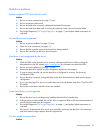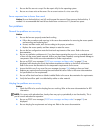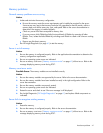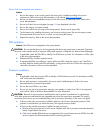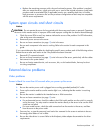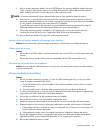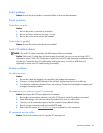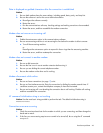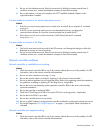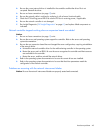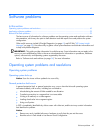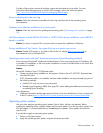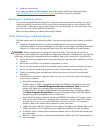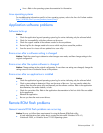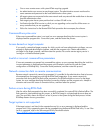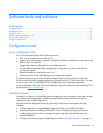Hardware problems 47
3.
Be sure no line interference exists. Retry the connection by dialing the number several times. If
conditions remain poor, contact the telephone company to have the line tested.
4. Be sure the modem is current and compliant with CCITT and Bell standards. Replace with a
supported modem if needed.
You are unable to connect to an online subscription service
Action:
1. If the line you are accessing requires error control to be turned off, do so using the AT command
AT&Q6%C0.
2. If the ISP you are accessing requires access at a decreased baud rate, reconfigure the
communications software to correct the connection baud rate to match the ISP.
3. If this does not work, force a slower baud rate (14400 baud) with the AT command
AT&Q6N0S37=11.
You are unable to connect at 56 Kbps
Action:
1. Find out the maximum baud rate at which the ISP connects, and change the settings to reflect this.
Reattempt to connect at a lower baud rate.
2. Be sure no line interference exists. Retry the connection by dialing the number several times. If
conditions remain poor, contact the telephone company to have the line tested.
Network controller problems
Network controller is installed but not working
Action:
1. Check the network controller LEDs to see if any statuses indicate the source of the problem. For LED
information, refer to the network controller documentation.
2. Be sure no loose connections (on page 15) exist.
3. Be sure the network cable is working by replacing it with a known functional cable.
4. Be sure a software problem has not caused the failure. Refer to the operating system documentation
for guidelines on adding or replacing PCI Hot Plug devices, if applicable.
5. Be sure the server and operating system support the controller. Refer to the server and operating
system documentation.
6. Be sure the controller is enabled in RBSU.
7. Check the PCI Hot Plug power LED to be sure the PCI slot is receiving power, if applicable.
8. Be sure the server ROM is up to date.
9. Be sure the controller drivers are up to date.
10. Be sure a valid IP address is assigned to the controller and that the configuration settings are correct.
11. Run Insight Diagnostics ("HP Insight Diagnostics" on page 61) and replace failed components as
indicated.
Network controller has stopped working
Action:
1. Check the network controller LEDs to see if any statuses indicate the source of the problem. For LED
information, refer to the network controller documentation.