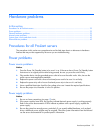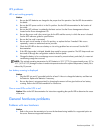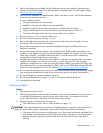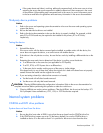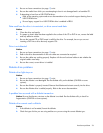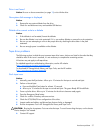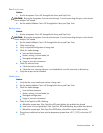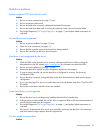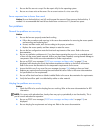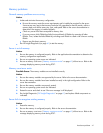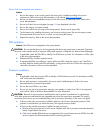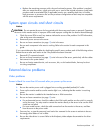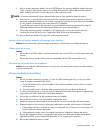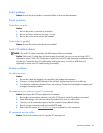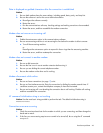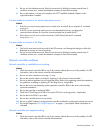Hardware problems 40
1.
Be sure the files are not corrupt. Run the repair utility for the operating system.
2. Be sure no viruses exist on the server. Run a current version of a virus scan utility.
Server response time is slower than usual
Action: Be sure the hard drive is not full, and increase the amount of free space on the hard drive, if
needed. It is recommended that hard drives should have a minimum of 15 percent free space.
Fan problems
General fan problems are occurring
Action:
1. Be sure the fans are properly seated and working.
a. Follow the procedures and warnings in the server documentation for removing the access panels
and accessing and replacing fans.
b. Unseat, and then reseat, each fan according to the proper procedures.
c. Replace the access panels, and then attempt to restart the server.
2. Be sure the fan configuration meets the functional requirements of the server. Refer to the server
documentation.
3. Be sure no ventilation problems exist. If you have been operating the server for an extended period
of time with the access panel removed, airflow may have been impeded, causing thermal damage to
components. Refer to the server documentation for further requirements.
4. Be sure no POST error messages ("POST error messages and beep codes" on page 92) are
displayed while booting the server that indicate temperature violation or fan failure information.
Refer to the server documentation for the temperature requirements for the server.
5. Access the IML to see if any event list error messages (on page 124) relating to fans are listed.
6. Replace any required non-functioning fans and restart the server. Refer to the server documentation
for specifications on fan requirements.
7. Be sure all fan slots have fans or blanks installed. Refer to the server documentation for requirements.
8. Verify the fan airflow path is not blocked by cables or other material.
Hot-plug fan problems are occurring
Action:
1. Check the LEDs to be sure the hot-plug fans are working. Refer to the server documentation for LED
information.
NOTE: For servers with redundant fans, backup fans may spin up periodically to test functionality. This is
part of normal redundant fan operation.
2. Be sure no POST error messages ("POST error messages and beep codes" on page 92) are
displayed.
3. Be sure hot-plug fan requirements are being met. Refer to the server documentation.