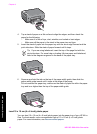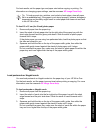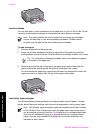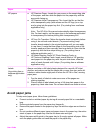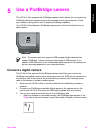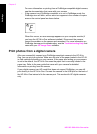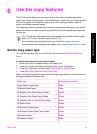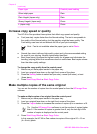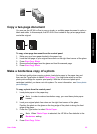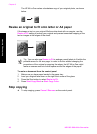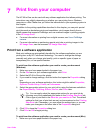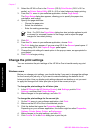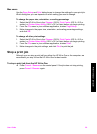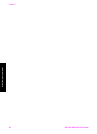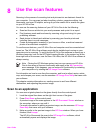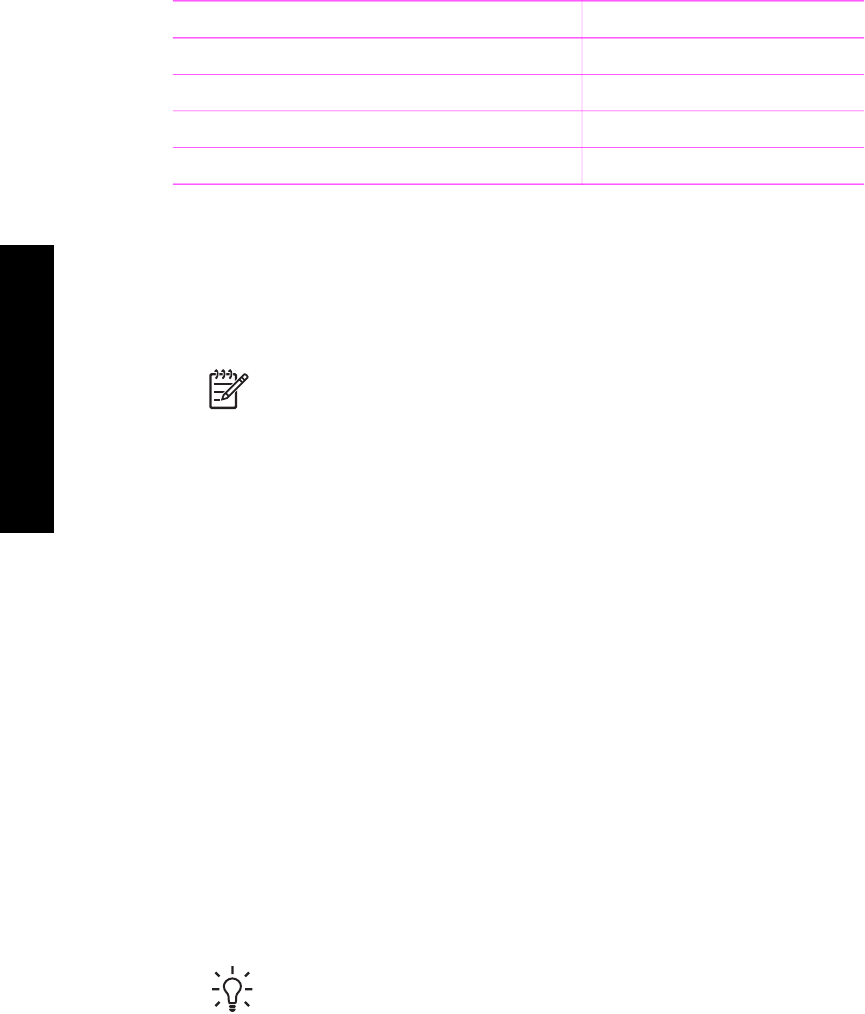
Paper type Control panel setting
Other inkjet paper Plain
Plain Hagaki (Japan only) Plain
Glossy Hagaki (Japan only) Photo
L (Japan only) Photo
Increase copy speed or quality
The HP All-in-One provides three options that affect copy speed and quality.
● Fast (one star): copies faster than the Normal setting. The text is comparable to
the quality of the Normal setting, but the graphics might be lower quality. The
Fast setting uses less ink and extends the life of your print cartridges.
Note Fast is not available when the paper type is set to Photo.
● Normal (two stars): delivers high-quality output and is the recommended setting
for most of your copying. Normal copies faster than Best.
● Best (three stars): produces the highest quality for all paper and eliminates the
banding (striping) effect that sometimes occurs in solid areas. Best copies slower
than the other quality settings.
To change the copy quality from the control panel
1. Make sure you have paper loaded in the paper tray.
2. Load your original face down on the right front corner of the glass.
3. Press the Quality button to select fast (one star), normal (two stars), or best
(three stars).
4. Press Start Copy Black or Start Copy Color.
Make multiple copies of the same original
You can set the number of copies from the control panel or from the HP Image Zone
software.
To make multiple copies of an original from the control panel
1. Make sure you have paper loaded in the paper tray.
2. Load your original face down on the right front corner of the glass.
3. Press the Copies button to increase the number of copies up to a maximum of 9.
Tip Use the HP Image Zone software to set the number of copies higher
than 9. If the number of copies is greater than 9, only the last digit of the
number of copies is displayed on the control panel.
4. Press Start Copy Black or Start Copy Color.
In this example, the HP All-in-One makes six copies of the original 10 x 15 cm
(4 x 6 inch) photo.
Chapter 6
(continued)
24 HP PSC 1500 All-in-One series
Use the copy features