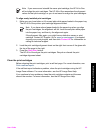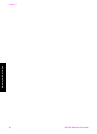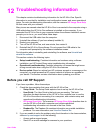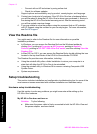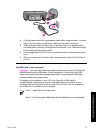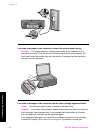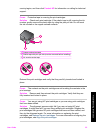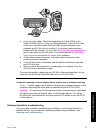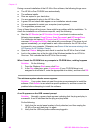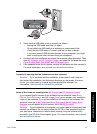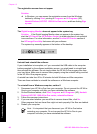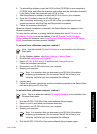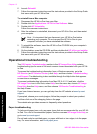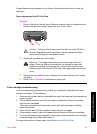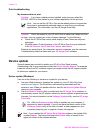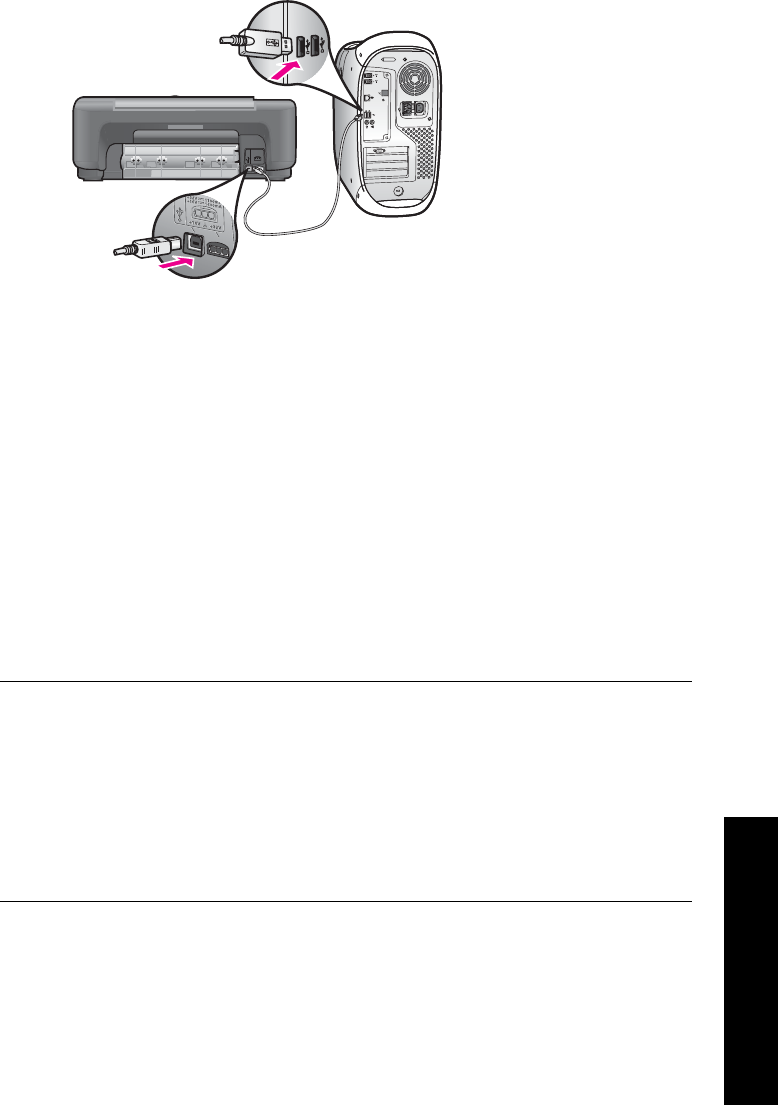
● If you are using a Mac: Check the Apple System Profiler (OS 9) or the
System Profiler (OS X) to verify your USB connection. If the HP All-in-One
shows up in the USB window, then the USB connection between your
computer and HP All-in-One is working. If it is working, there might be a
problem with the software. Try to run the HP All-in-One Setup Assistant to
see if it can detect the HP All-in-One. (You can access the HP All-in-One
Setup Assistant through the HP Image Zone software.)
● Check other printers or scanners. You might need to disconnect older
products from your computer.
● If your HP All-in-One is networked, see the Network Guide that came with
your HP All-in-One.
● After you check the connections, try restarting your computer. Turn your
HP All-in-One off and then on again.
For more information on setting up your HP All-in-One and connecting it to your
computer, see the Setup Guide that came with your HP All-in-One.
I received a message on the computer about a paper jam or a blocked carriage
Cause If either a paper jam or blocked carriage error message appears on the
computer, there might be some packing material inside the HP All-in-One.
Solution Lift open the print-carriage access door to expose the print cartridges
and remove any packing material, tape, or other foreign objects. Turn off the
HP All-in-One, wait one minute, and then press the On button to turn the HP All-
in-One back on.
Software installation troubleshooting
If you encounter a software problem during installation, see the topics below for a
possible solution. If you encounter a hardware problem during installation, see
Hardware setup troubleshooting.
User Guide 57
Troubleshooting information