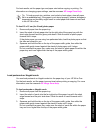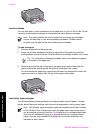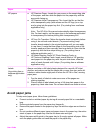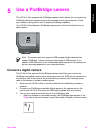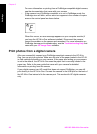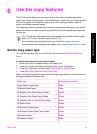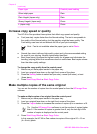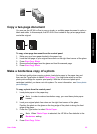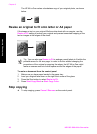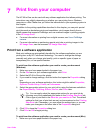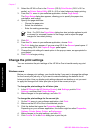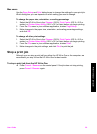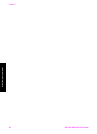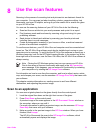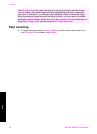Copy a two-page document
You can use the HP All-in-One to copy a single- or multiple-page document in color or
black and white. In this example, the HP All-in-One is used to copy a two-page black-
and-white original.
To copy a two-page document from the control panel
1. Make sure you have paper loaded in the paper tray.
2. Load the first page of your original face down on the right front corner of the glass.
3. Press Start Copy Black.
4. Remove the first page from the glass and load the second page.
5. Press Start Copy Black.
Make a borderless copy of a photo
For the best quality when copying a photo, load photo paper in the paper tray and
then use the Type button to select Photo Paper. You might also want to use the
photo print cartridge for superior print quality. With the tri-color and photo print
cartridges installed, you have a six-ink system. For more information, see Use a photo
print cartridge.
To copy a photo from the control panel
1. Load photo paper in the paper tray.
Note In order to make a borderless copy, you must have photo paper
loaded.
2. Load your original photo face down on the right front corner of the glass.
Position the photo on the glass so the long edge of the photo is along the front
edge of the glass.
3. Press the Type button to select Photo Paper.
Note When Photo Paper is selected, the HP All-in-One defaults to the
Borderless setting.
4. Press Start Copy Color.
User Guide 25
Use the copy features