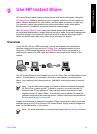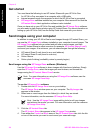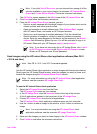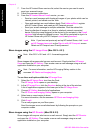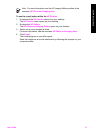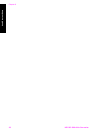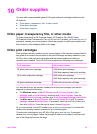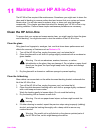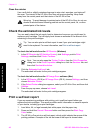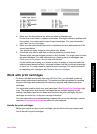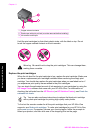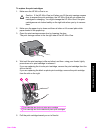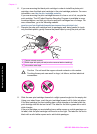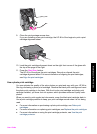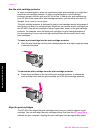11
Maintain your HP All-in-One
The HP All-in-One requires little maintenance. Sometimes you might want to clean the
glass and lid backing to remove surface dust and ensure that your copies and scans
remain clear. You will also need to replace, align, or clean your print cartridges
occasionally. This chapter provides instructions for keeping your HP All-in-One in top
working condition. Perform these simple maintenance procedures as necessary.
Clean the HP All-in-One
To ensure that your copies and scans remain clear, you might need to clean the glass
and lid backing. You might also want to dust the exterior of the HP All-in-One.
Clean the glass
Dirty glass from fingerprints, smudges, hair, and dust slows down performance and
affects the accuracy of features such as Resize to Fit.
1. Turn off the HP All-in-One, unplug the power cord, and raise the lid.
2. Clean the glass with a soft cloth or sponge slightly moistened with a nonabrasive
glass cleaner.
Warning Do not use abrasives, acetone, benzene, or carbon
tetrachloride on the glass; they can damage it. Do not place or spray liquid
directly on the glass; the liquid might seep under the glass and damage
the device.
3. Dry the glass with a chamois or cellulose sponge to prevent spotting.
Clean the lid backing
Minor debris can accumulate on the white document backing located underneath the
lid of the HP All-in-One.
1. Turn off the HP All-in-One, unplug the power cord, and raise the lid.
2. Clean the white document backing with a soft cloth or sponge slightly moistened
with a mild soap and warm water.
Wash the backing gently to loosen debris. Do not scrub the backing.
3. Dry the backing with a chamois or soft cloth.
Warning Do not use paper-based wipes, as these might scratch the
backing.
4. If further cleaning is needed, repeat the previous steps using isopropyl (rubbing)
alcohol, and wipe the backing thoroughly with a damp cloth to remove any
residual alcohol.
Warning Be careful not to spill alcohol on the glass or painted parts of
the HP All-in-One, as this might damage the device.
User Guide 41
Maintain your HP All-in-One