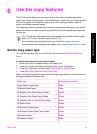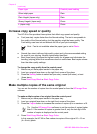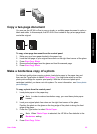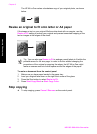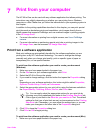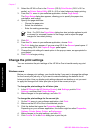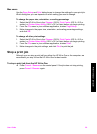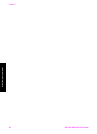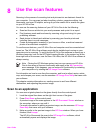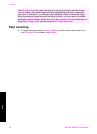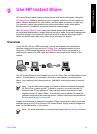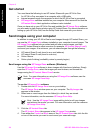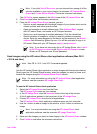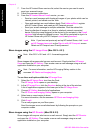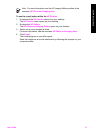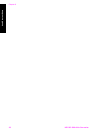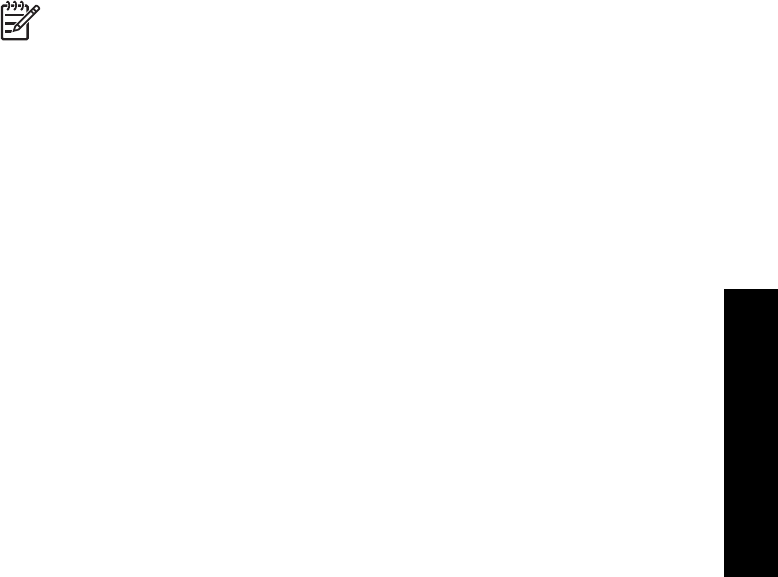
8
Use the scan features
Scanning is the process of converting text and pictures into an electronic format for
your computer. You can scan just about anything: photos, magazine articles, text
documents, and even 3D objects, as long as you are careful not to scratch the glass
on your HP All-in-One.
You can use the scanning features of your HP All-in-One to do the following:
● Scan text from an article into your word processor and quote it in a report.
● Print business cards and brochures by scanning a logo and using it in your
publishing software.
● Send photos to friends and relatives by scanning your favorite prints and
including them in e-mail messages.
● Create a photographic inventory of your house or office, or archive treasured
photos in an electronic scrapbook.
To use the scan features, your HP All-in-One and computer must be connected and
turned on. The HP All-in-One software must also be installed and running on your
computer prior to scanning. To verify that the HP All-in-One software is running on a
Windows computer, look for the HP Digital Imaging Monitor in the system tray at the
lower right side of the screen, near the time. On a Mac, the HP All-in-One software is
always running.
Note Closing the HP Windows system tray icon can cause your HP All-in-
One to lose some of its scan functionality and result in the No Connection
error message. If this happens, you can restore full functionality by restarting
your computer or by starting the HP Image Zone software.
For information on how to scan from the computer, and how to adjust, resize, rotate,
crop, and sharpen your scans, see the onscreen HP Image Zone Help that came with
your software.
This chapter contains information on: sending a scan to and from different
destinations, and adjusting the preview image.
Scan to an application
You can scan originals placed on the glass directly from the control panel.
1. Load the original face down on the right front corner of the glass.
2. Press Start Scan on the control panel.
A preview image of the scan appears in the HP Document Viewer window on
the computer, where you can edit it.
For more information on editing a preview image, see the onscreen HP Image
Zone Help that came with your software.
3. Make any edits to the preview image in the HP Scan window. When you have
finished, click Accept.
The HP All-in-One sends the scan to the HP Image Zone software, which
automatically opens and displays the image.
User Guide 31
Scan