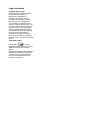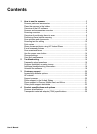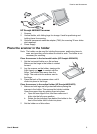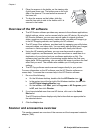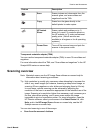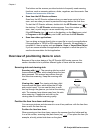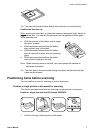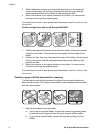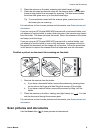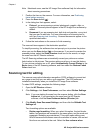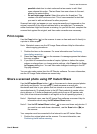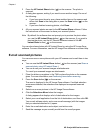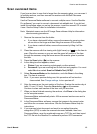The buttons on the scanner provide shortcuts to frequently used scanning
functions, such as scanning pictures, slides, negatives, and documents. See
Scanner and accessories overview .
●
Scan from the HP Director software
Scan from the HP Director software when you want more control of your
scan, such as when you want to preview the image before the final scan.
To start the HP Director software, double-click the HP Director icon (
) on
the desktop. The HP Director window appears. From this window you can
scan, view, or print images, use on-screen help, and more.
If the HP Director icon (
) is not on the desktop, on the Start menu, point
to Programs or All Programs, point to HP, and then click HP Director.
●
Scan from other applications
You can bring an image directly into an open file in one of your applications
if the application is TWAIN or WIA-compliant. Generally, the application is
compliant if it has an option such as Acquire, Scan, or Import New Object.
If you are unsure whether the application is compliant or what the option is,
see the documentation for that application.
Overview of positioning items to scan
Because of the unique design of the HP Scanjet 4600 series scanner, this
section describes how to position different types of items with the scanner.
Scanning side and viewing side
Scanning side ( ): The scanning side has a dark
frame around the glass, which always faces the item
being scanned. The scanner lamp shines through
this side when scanning. Keep the scanning side
clean.
Viewing side (
): The viewing side has a light
frame around the glass, which shows the HP logo
and product name. You can see the item to scan
face up through the glass as you look at the viewing
side. The scanner lamp shines away from this side
when scanning. Fingerprints and dust on the
viewing side do not affect scanning quality.
Position the item face down and face up
You can scan pictures and documents in one of two positions: with the item face
down or with the item face up.
Position the item face down
When scanning an item face down, remove the scanner from the holder and lay
it on a flat surface, scanning side (dark frame) up (
). Then place the item (for
example, a book) printed side down on the glass.
Chapter 1
6 HP Scanjet 4600 series scanner