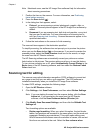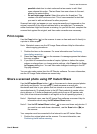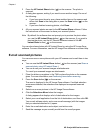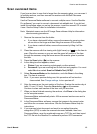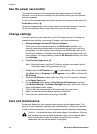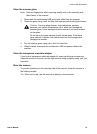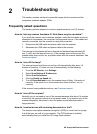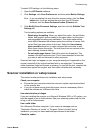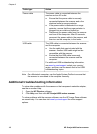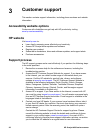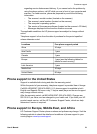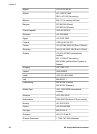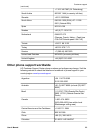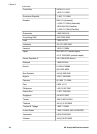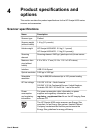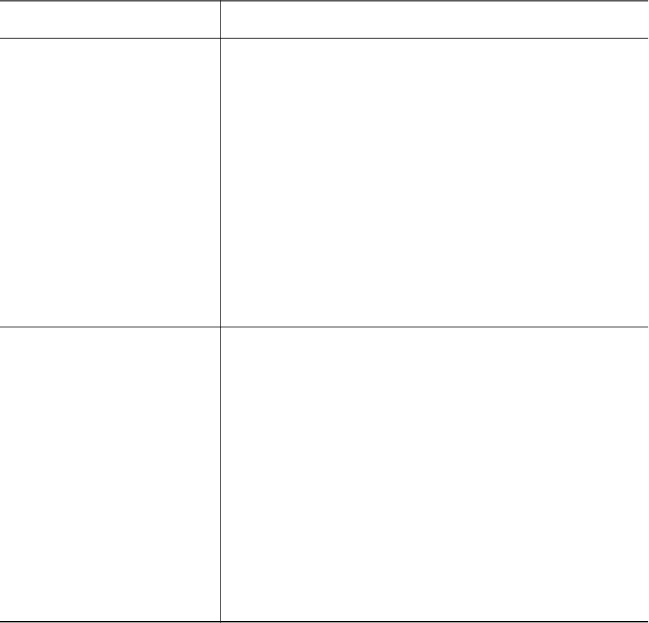
Cable type
Action
Power cable The power cable is connected between the
scanner and an AC outlet.
● Ensure that the power cable is securely
connected between the scanner and a live
electrical outlet or surge protector.
● If the power cable is connected to a surge
protector, ensure that the surge protector is
plugged into an outlet and turned on.
● Disconnect the power cable from the scanner
and turn off the computer. After 60 seconds,
reconnect the power cable to the scanner, and
then turn on the computer, in that order.
USB cable The USB cable is connected between the scanner
and the computer.
● Use the cable that was included with the
scanner. Another USB cable might not be
compatible with the scanner.
● Ensure that the USB cable is securely
connected between the scanner and the
computer.
For additional USB troubleshooting information,
see www.hp.com/support, select your country/
region, and then use the search tool to find USB
troubleshooting topics.
Note On a Macintosh computer, use the Apple System Profiler to ensure that
the scanner is connected to the computer correctly.
Additional troubleshooting information
To solve other problems with the scanner or the transparent materials adapter,
see the on-screen Help:
1 Open the HP Director software.
2 Click Help, and then click HP Scanjet 4600 series scanner.
To solve problems with the scanner software, see the HP Image Zone software
on-screen help. You can also visit www.hp.com/support for online support
options.
Chapter 2
18 HP Scanjet 4600 series scanner