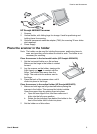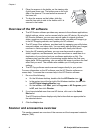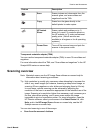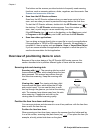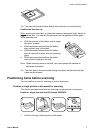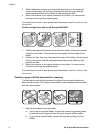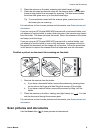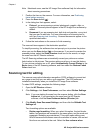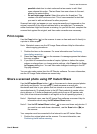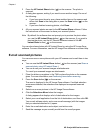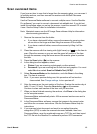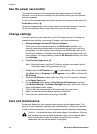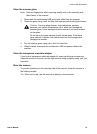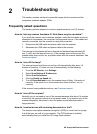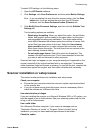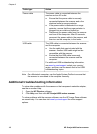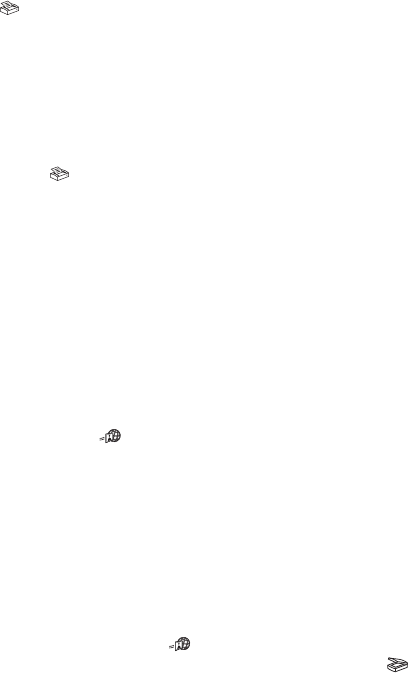
possible check box to retain columns that are easier to edit. Most
users choose this option. The text flows from one column to the next,
allowing for easier editing.
– Do not retain page format. Select this option for flowed text. This
creates a file with continuous text. This is recommended for text that
you want to edit and reformat for other purposes.
Scanned text might not appear on your computer exactly as it appeared on the
original, especially if the original contains faint or smudged text. For example,
some characters might be incorrect or missing. As you edit the text, compare the
scanned text against the original, and then make corrections as necessary.
Print copies
Use the Copy button ( ) on the scanner to scan an item and send it directly to
a printer to make copies.
Note Macintosh users, see the HP Image Zone software Help for information
about copying procedures.
1 Position the item on the scanner. For more information see Positioning
items before scanning .
2 Press the Copy button (
) on the scanner. A message appears that shows
the copy progress.
3 If you want to increase the number of copies, lighten or darken the copies,
reduce or enlarge them, or change printer settings, click Cancel in the Copy
in Progress dialog box. You can then make changes to settings in the HP
Copying software.
You can also make copies from the HP Director software. For more information,
see the HP Image Zone software on-screen help.
Share a scanned photo using HP Instant Share
Use the HP Instant Share button ( ) on the scanner to share scanned photos
with family and friends. You can easily 1) send someone an e-mail with
thumbnails and links to your photos that are stored on a secure HP website—no
more attachments; 2) upload photos to the HP Photo website to create online
photo albums; or 3) order professional-quality prints from an HP partner web
site. (Not all services are available in all regions or for all operating systems.)
Note 1 Macintosh users, see the HP Image Zone software on-screen Help for
information about using the HP Instant Share button.
Note 2 Use the HP Instant Share button (
) to scan and share only photos. If
you want to scan and share a document, use the Scan button (
) on
the scanner.
Your computer must be connected to the Internet to use HP Instant Share.
1 Position the original photo on the scanner. For more information, see
Positioning items before scanning .
How to use the scanner
User's Manual 11