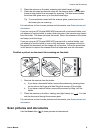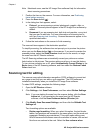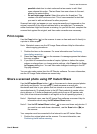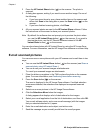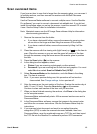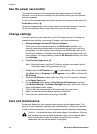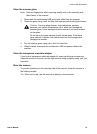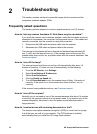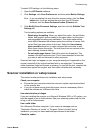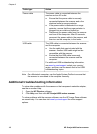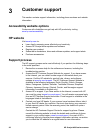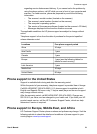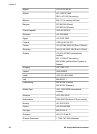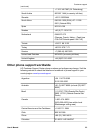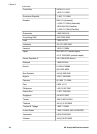To select OCR settings, do the following steps:
1 Open the HP Director software.
2 Click Settings, click Scan Preferences, and then select Button Settings.
Note If you are starting the scan from the scanner button, click the Scan
button tab. If you are starting the scan from the HP Director
software, click the Scan Document button (Director) tab.
3 Click Modify Scan Document Settings, and then click the Editable Text
Settings tab.
Two formatting options are available:
– Retain page formatting. When you select this option, the text blocks,
tables, and graphics are re-created in the same place, and the word
and paragraph formatting are maintained. This might make editing
more difficult because the software saves the columns in frames, with
no text flow from one column to the next. Select the Use columns
when possible check box to retain columns that are easier to edit.
Most users choose this option. The text flows from one column to the
next, allowing for easier editing.
– Do not retain page format. Select this option for flowed text. This
creates a file with continuous text. This is recommended for text that
you want to edit and reformat for other purposes.
Scanned text might not appear on your computer exactly as it appeared on the
original, especially if the original contains faint or smudged text. For example,
some characters might be incorrect or missing. As you edit the text, compare the
scanned text against the original, and then make corrections as necessary.
Scanner installation or setup issues
This section contains solutions for installation and setup issues.
Check your computer
● Ensure that your computer meets the minimum system requirements listed
on the scanner box.
● If you do not have enough hard-disk space, remove unnecessary files or
install the software on a different disk drive.
Use administrative privileges
If you are installing the scanner on a Microsoft Windows 2000 or XP system, you
must be logged on as an Administrator. See your operating system help for how
to log on as an Administrator.
Use a valid folder
On a Microsoft Windows computer, if you receive a message such as
“Destination Directory Is Invalid” or “Program Folder Is Invalid” during
installation, you may not have read/write permissions to that folder.
Check the cables
Troubleshooting
User's Manual 17