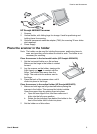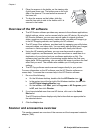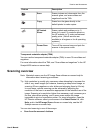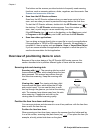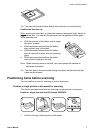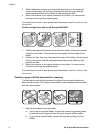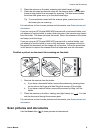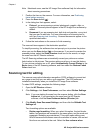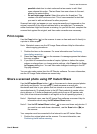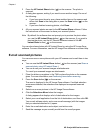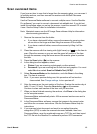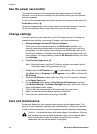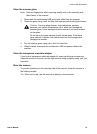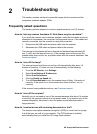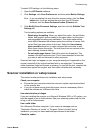Note Macintosh users, see the HP Image Zone software Help for information
about scanning procedures.
1 Position the item on the scanner. For more information, see Positioning
items before scanning .
2
Press the Scan button (
).
3 In the dialog box that appears, select:
a Picture if you are scanning a printed photograph, graphic, slide, or
negative. Scanned pictures appear in the HP Image Zone software by
default.
b Document if you are scanning text, both text and graphics, or any text
that you want to edit later. For more information on scanning text to
edit, see Scanning text for editing . Scanned documents appear in the
specified destination.
4 Follow the instructions on the screen to finish scanning.
The scanned items appear in the destination specified.
To simplify scanning, the software does not prompt you to preview the picture
when you use the Scan button (
) on the scanner. If you want to preview the
scanned picture, select the Show Preview check box on the screen, or begin
the scan from the HP Director software.
The HP Scanning software can automatically correct your pictures or restore
faded colors in old pictures. The preview setting must be on to use this feature.
To turn picture correction on or off, select Automatically Correct Photos in the
Basic menu of the HP Scanning software, and then select the Restore Faded
Color check box.
Scanning text for editing
The scanner uses optical character recognition (OCR) software to convert text
on a page to text that you can edit on your computer. The OCR software is
installed automatically when you install the HP Image Zone software.
To select OCR settings, complete the following steps:
1 Open the HP Director software.
2 Click Settings, click Scan Preferences, and then select Button Settings.
Note If you are starting the scan from the scanner button, click the Scan
button tab. If you are starting the scan from the HP Director
software, click the Scan Document button (Director) tab.
3 Click Modify Scan Document Settings, and then click the Editable Text
Settings tab.
Two formatting options are available:
– Retain page formatting. When you select this option, the text blocks,
tables, and graphics are recreated in the same place, and the word and
paragraph formatting are maintained. This might make editing more
difficult because the software saves the columns in frames, with no text
flow from one column to the next. Select the Use columns when
Chapter 1
10 HP Scanjet 4600 series scanner