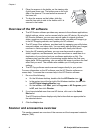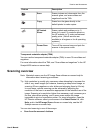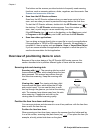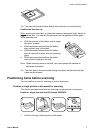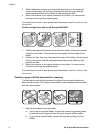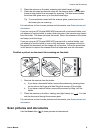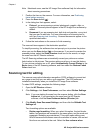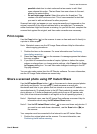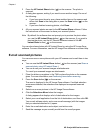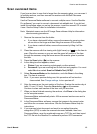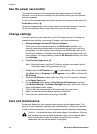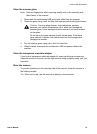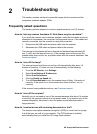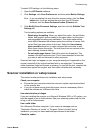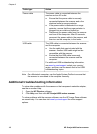2 Press the HP Instant Share button ( ) on the scanner. The photo is
scanned.
3 A dialog box appears, asking if you want to scan another image. Do one of
the following:
a If you have more items to scan, place another item on the scanner and
either click Scan in the dialog box or press the Scan button (
) on the
scanner.
b If you have finished scanning photos, click Done.
4 All your scanned photos are sent to the HP Instant Share software. Follow
the instructions on the screen to share your scanned photos.
Note By default, the software does not prompt you to preview the photo when
you use the HP Instant Share button (
) on the scanner. If you want to
preview the photo, use the HP Director software instead of the HP
Instant Share button (
) on the scanner.
You can also share photos with HP Instant Share by using the HP Image Zone
software. For more information, see the HP Image Zone software on-screen Help.
E-mail scanned pictures
You can scan one or more pictures with your HP scanner and e-mail them in two
ways:
● You can use the HP Instant Share button (
) on the scanner (see Share a
scanned photo using HP Instant Share ).
● You can e-mail your scanned images as attachments.
To e-mail your scanned images as attachments:
1 Place the slides or negatives in the TMA or place the photo on the scanner
glass. For more information, see Positioning items before scanning .
2
Press the Scan button (
) on the scanner.
The scan is displayed in the HP Image Zone software. If multiple selection
areas were detected, the selections are displayed as separate scanned
images.
3 Select one or more pictures in the HP Image Zone software.
4 Click the Selections Menu below the images.
A dialog appears that displays a list of destinations for the images.
5 Select your e-mail application from the list of destinations, and then click OK.
Your e-mail software starts, and a new e-mail message (with the images
that you selected attached to it) opens.
6 Enter the e-mail destination and subject, and write a note.
7 Send the message as you normally would from the e-mail program.
Chapter 1
12 HP Scanjet 4600 series scanner