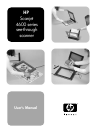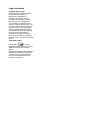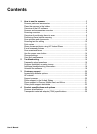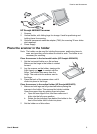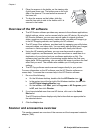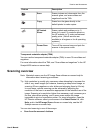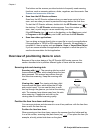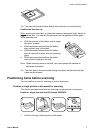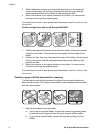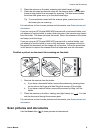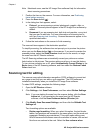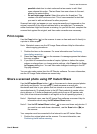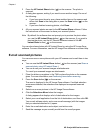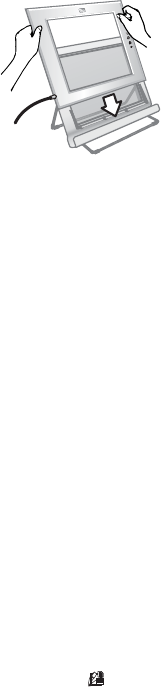
3 Place the scanner in the holder, so the viewing side
(light frame) faces you. The buttons are on the right
side of the scanner. The cord exits the scanner at
the lower left.
4 To align the scanner on the holder, slide the
scanner from side to side in the holder until it is
secured in the holder.
Overview of the HP software
●
The HP Director software provides easy access to the software applications,
default settings, status, and on-screen help for your HP device. By using the
HP Director software, you can scan various types of originals (pictures,
slides, negatives, and documents), make copies, view and print images, go
to the HP Shopping website, and update your HP software.
●
The HP Image Zone software provides tools for managing your still photos,
scanned images, and video clips. You can easily edit and print your images,
use them in various projects, and share them with family and friends.
●
Using the HP scanning software, you can scan items such as pictures,
slides, negatives, and documents, and then save them or send them to a
destination of your choice (such as a software application or file). The
software gives you the option of previewing images before the final scan
takes place. While previewing, you can adjust the image to achieve the final
effect that you want. The software also enables you to configure scan
settings.
● The HP Copy software sends scanned images directly to your printer.
For more information on the HP software, see the HP Director software on-
screen help. To access the on-screen help in the HP Director software:
1 Do one of the following:
a
On the Windows desktop, double-click the HP Director icon (
).
b In the system tray at the far right of the Windows taskbar, double-click
the HP Digital Imaging Monitor icon.
c On the taskbar, click Start, point to Programs or All Programs, point
to HP, and then click Director.
2 If you have installed more than one HP device, click one in the Select
Device list.
The HP Director software displays only the buttons that are appropriate for
the selected device.
3 Click the Help button.
Scanner and accessories overview
This section presents an overview of the scanner and the transparent materials
adapter (TMA).
Chapter 1
4 HP Scanjet 4600 series scanner