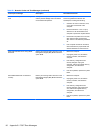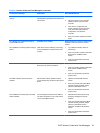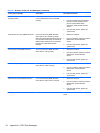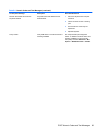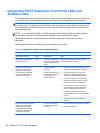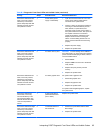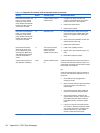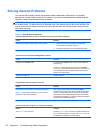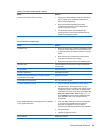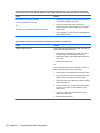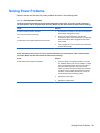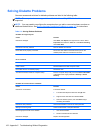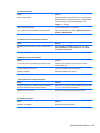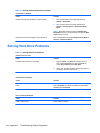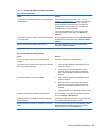Solving General Problems
You may be able to easily resolve the general problems described in this section. If a problem
persists and you are unable to resolve it yourself or if you feel uncomfortable about performing the
operation, contact an authorized dealer or reseller.
WARNING! When the computer is plugged into an AC power source, voltage is always applied to
the system board. To reduce the risk of personal injury from electrical shock and/or hot surfaces, be
sure to disconnect the power cord from the wall outlet and allow the internal system components to
cool before touching.
Table C-1 Solving General Problems
Computer appears locked up and will not turn off when the power button is pressed.
Cause Solution
Software control of the power switch is not functional. 1. Press and hold the power button for at least four
seconds until the computer turns off.
2. Disconnect the power cord from the electrical outlet.
Computer will not respond to USB keyboard or mouse.
Cause Solution
Computer is in standby mode. To resume from standby mode, press the power button or
press any key.
CAUTION: When attempting to resume from standby
mode, do not hold down the power button for more than four
seconds. Otherwise, the computer will shut down and you
will lose any unsaved data.
System has locked up. Restart computer.
Computer date and time display is incorrect.
Cause Solution
RTC (real-time clock) battery may need to be replaced.
NOTE: Connecting the computer to a live AC outlet
prolongs the life of the RTC battery.
First, reset the date and time under Control Panel
(Computer Setup can also be used to update the RTC date
and time). If the problem persists, replace the RTC battery.
See the Removal and Replacement section for instructions
on installing a new battery, or contact an authorized dealer or
reseller for RTC battery replacement.
Cursor will not move using the arrow keys on the keypad.
Cause Solution
The Num Lock key may be on. Press the Num Lock key. The Num Lock light should not be
on if you want to use the arrow keys. The Num Lock key can
be disabled (or enabled) in Computer Setup.
98 Appendix C Troubleshooting Without Diagnostics