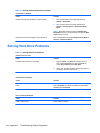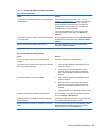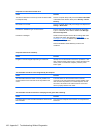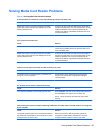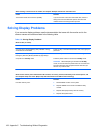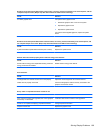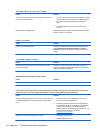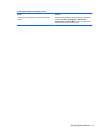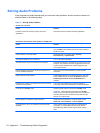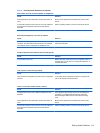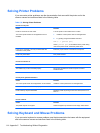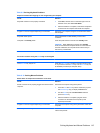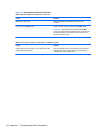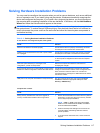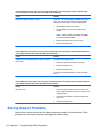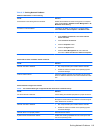Solving Audio Problems
If the computer has audio features and you encounter audio problems, see the common causes and
solutions listed in the following table.
Table C-7 Solving Audio Problems
Sound cuts in and out.
Cause Solution
Processor resources are being used by other open
applications.
Shut down all open processor-intensive applications.
Sound does not come out of the speaker or headphones.
Cause Solution
Software volume control is turned down or muted. Double-click the Speaker icon on the taskbar, then make
sure that Mute is not selected and use the volume slider to
adjust the volume.
Audio is hidden in Computer Setup. Enable the audio in Computer Setup: Security >
Device Security > System Audio.
The external speakers are not turned on. Turn on the external speakers.
The audio device may be connected to the wrong jack. Ensure that the device is connected to the correct jack on the
computer. The speakers should be plugged into the rear line-
out jack and the headphones should be plugged into the
front headphone jack.
External speakers plugged into the wrong audio jack on a
recently installed sound card.
See the sound card documentation for proper speaker
connection.
Digital CD audio is not enabled. Enable digital CD audio. In the Device Manager, right-click
on the CD/DVD device and select Properties. Make sure
Enable digital CD audio for this CD-ROM device is
checked.
Headphones or devices connected to the line-out connector
mute the internal speaker.
Turn on and use headphones or external speakers, if
connected, or disconnect headphones or external speakers.
Computer is in standby mode. Press the power button to resume from standby mode.
CAUTION: When attempting to resume from standby
mode, do not hold down the power button for more than four
seconds. Otherwise, the computer will shut down and you
will lose any unsaved data.
Internal speaker is disabled in Computer Setup. Enable the internal speaker in Computer Setup. Select
Advanced > Device Options > Internal Speaker.
The application is set to use a different audio device than
speakers.
Some graphics cards support audio over the DisplayPort
connection, so multiple audio devices may be listed in
Device Manager. Make sure the correct device is being
used.
112 Appendix C Troubleshooting Without Diagnostics