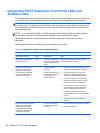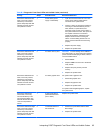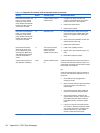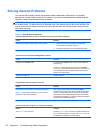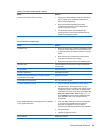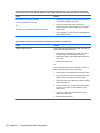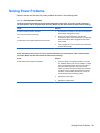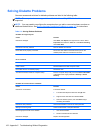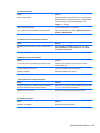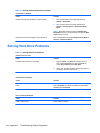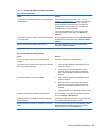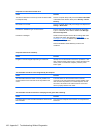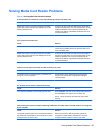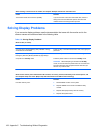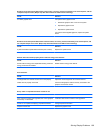Solving Diskette Problems
Common causes and solutions for diskette problems are listed in the following table.
NOTE: The computer does not support internal diskette drives. Only USB diskette drives are
supported.
NOTE: You may need to reconfigure the computer when you add or remove hardware, such as an
additional diskette drive. See
Solving Hardware Installation Problems on page 117 for instructions.
Table C-3 Solving Diskette Problems
Diskette drive light stays on.
Cause Solution
Diskette is damaged. Click Start, click Explore, and right-click on a drive. Select
Properties then select the Tools tab. Under Error-checking
click Check Now.
Diskette is incorrectly inserted. Remove diskette and reinsert.
Drive cable is not properly connected. Reconnect drive cable. Ensure that all four pins on the
diskette power cable are connected to the drive.
Drive not found.
Cause Solution
Cable is loose. Reseat diskette drive data and power cable.
Removable drive is not seated properly. Reseat the drive.
The device has been hidden in Computer Setup. Run the Computer Setup utility and ensure Device Available
is selected for the Legacy Diskette in Security > Device
Security.
Diskette drive cannot write to a diskette.
Cause Solution
Diskette is not formatted. Format the diskette.
1. From Windows Explorer select the disk (A) drive.
2. Right-click the drive letter and select Format.
3. Select the desired options, and click Start to begin
formatting the diskette.
Diskette is write-protected. Use another diskette or remove the write protection.
Writing to the wrong drive. Check the drive letter in the path statement.
Not enough space is left on the diskette. 1. Use another diskette.
2. Delete unneeded files from diskette.
Diskette is damaged. Replace the damaged disk.
102 Appendix C Troubleshooting Without Diagnostics