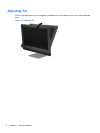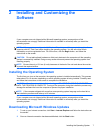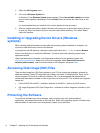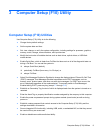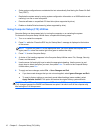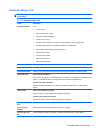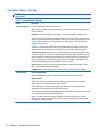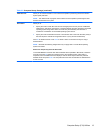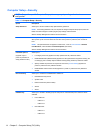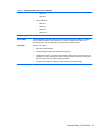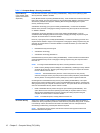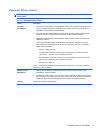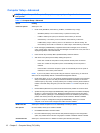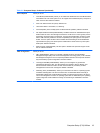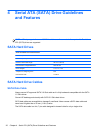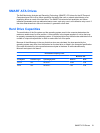Computer Setup—Security
NOTE: Support for specific Computer Setup options may vary depending on the hardware
configuration.
Table 3-3 Computer Setup—Security
Option Description
Setup Password Allows you to set and enable a setup (administrator) password.
NOTE: If the setup password is set, it is required to change Computer Setup options, flash the
ROM, and make changes to certain plug and play settings under Windows.
See the Desktop Management Guide for more information.
Power-On Password Allows you to set and enable a power-on password. The power-on password prompt appears
after a power cycle. If the user does not enter the correct power-on password, the unit will not
boot.
NOTE: This password does not appear on warm boots , such as Ctrl+Alt+Delete or Restart
from Windows, unless enabled in Password Options (see below).
See the Desktop Management Guide for more information.
Password Options
(Appears only if a
power-on password or
setup password is set.)
Allows you to:
● Lock legacy resources (appears if a setup password is set). Default is enable.
●
Enable/Disable Setup Browse Mode (appears if a setup password is set) (allows viewing, but
not changing, the F10 Setup Options without entering setup password). Default is enable.
●
Specify whether the password is required for warm boot (Ctrl+Alt+Delete) (appears if a
power-on password is set). Default is enable.
●
Enable/disable network server mode (appears if a power-on password is set). Default is
disable.
Device Security Allows you to set Device Available/Device Hidden for:
● Embedded Security Device
●
System Audio
●
Network Controller (some models)
● SATA0
●
SATA1
USB Security Allows you to enable or disable groups of USB ports or individual USB ports. Default is device
available.
●
Front USB Ports
◦
USB Port 1
◦
USB Port 2
●
Rear USB Ports
◦ USB Port 1
◦
USB Port 2
14 Chapter 3 Computer Setup (F10) Utility