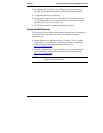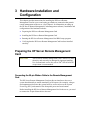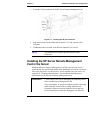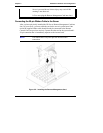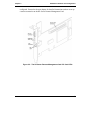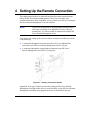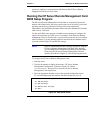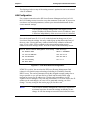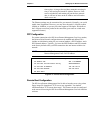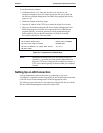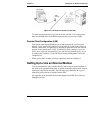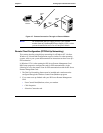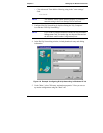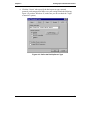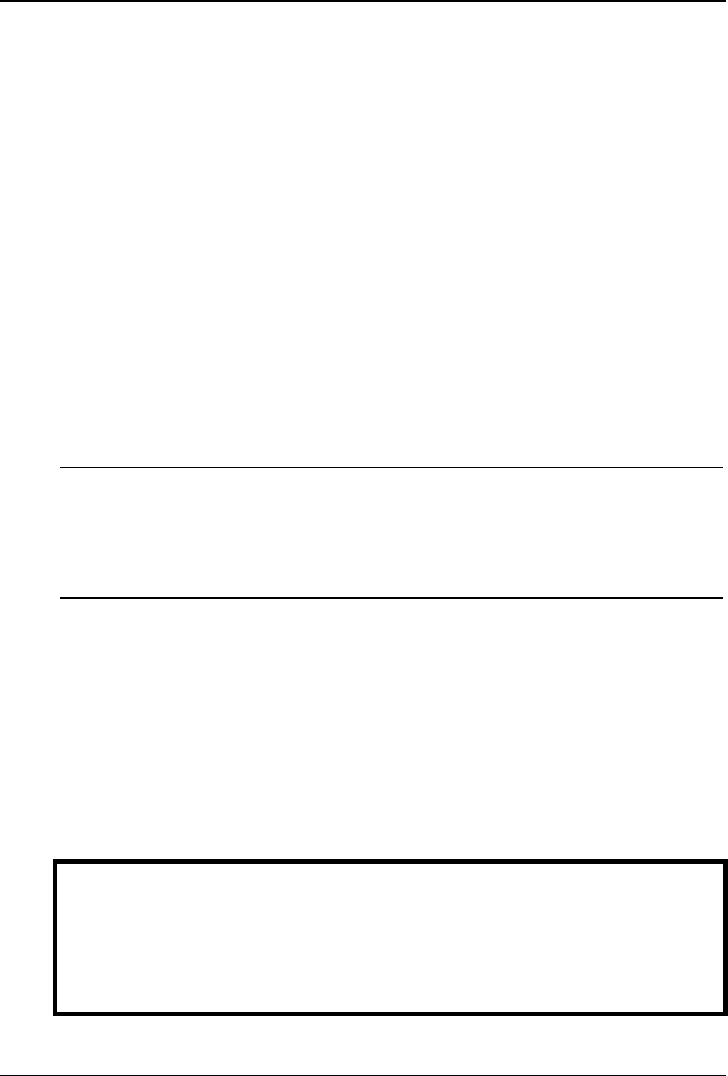
Chapter 4 Setting Up the Remote Connection
section) to configure a communications link between the HP Server Remote
Management Card and a remote client.
Running the HP Server Remote Management Card
BIOS Setup Program
The HP Server Remote Management Card includes its own on-board processor
that provides remote access and server supervision even if the server's power and
operating system are not functional. Because of the card's operational
independence, the installation procedure differs from more standard PCI interface
cards, such as LAN cards.
Use the card's BIOS setup program (available at server bootup) to configure the
card for the connection you plan to use. For example, if the HP Server Remote
Management Card is to be accessed via your local area network, the LAN settings
must be defined. If you are planning both local area network and modem access,
you need to define both LAN and the PPP settings.
NOTE Once the communications link is initially configured using the
HP Server Remote Management Card BIOS Setup program,
you can change these configuration parameters at your remote
client using the HP Server Remote Management Card web
interface (described in Chapter 5) without rebooting the server.
To configure the HP Server Remote Management Card:
1. Boot the server.
2. Wait for the monitor to display the message, "HP Server Remote
Management Card detected, <firmware version> IP Address
<xx.xxx.xxx.xxx>" then press F3 to enter the HP Server Remote
Management Card setup routine.
3. Enter the appropriate number to access the required configuration screen.
To exit the configuration and continue with the boot process, press X.
The HP Server Remote Management Card Setup
<L> LAN Settings
<P> PPP Settings
<R> Remote Boot Settings
<X> Exit
Figure 4-2. Main Setup Screen
22