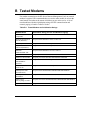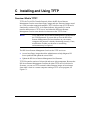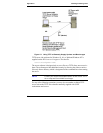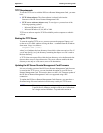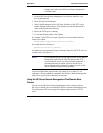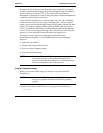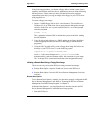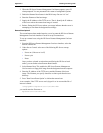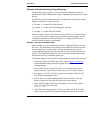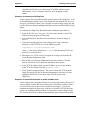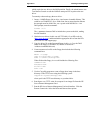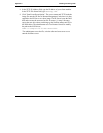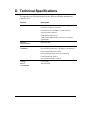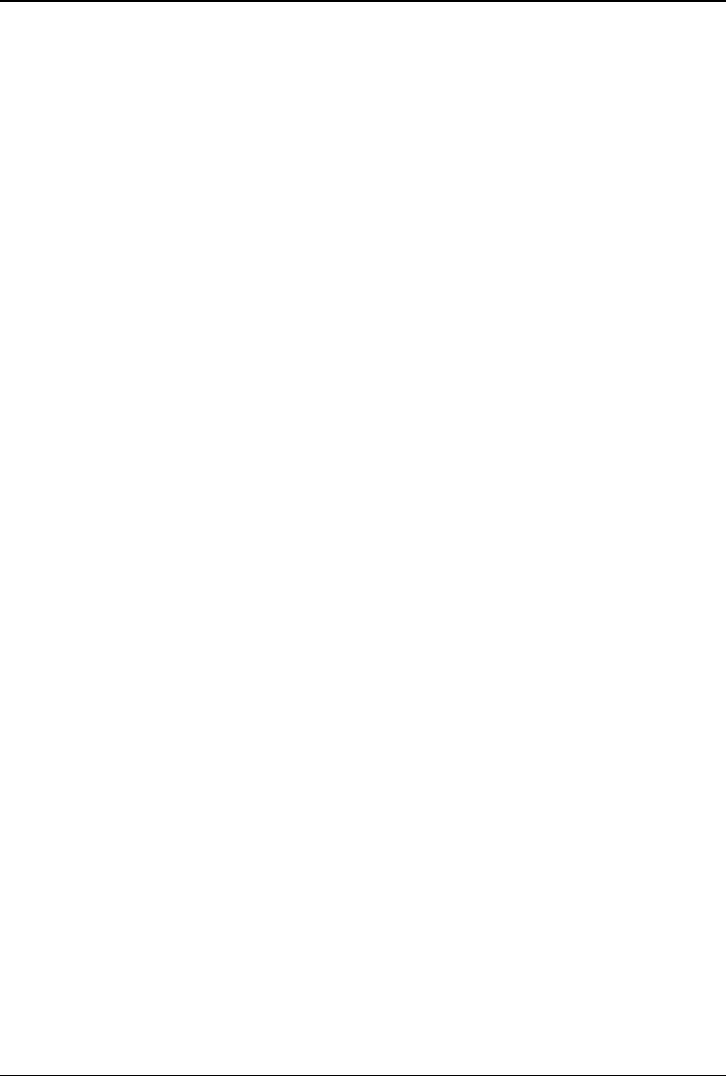
Appendix C Installing and Using TFTP
2. When the HP Server Remote Management Card banner appears, press F3
when prompted. You are presented with a menu of configurable options.
3. Enable the Remote Boot feature in the BIOS setup. Be sure it is "on."
4. Enter the filename of the boot image.
5. Supply the IP Address of the TFTP server. That is, identify the IP Address
of the server where the remote boot image is located.
6. Reboot. During the HP Server reboot, a message indicates that the server is
attempting to start from the designated boot image.
Remote Boot Option 2
The second remote boot method requires you to log onto the HP Server Remote
Management Card web interface in order to set up a remote boot.
To set up a remote boot, using the HP Server Remote Management Card user
interface:
1. From the HP Server Remote Management Card user interface, select the
Remote Control tab.
2. Under Server Control, select one of the following HP Server start-up
options:
◊ Power on (if the server is off)
◊ Power cycle
◊ Reset
Once you have selected an action that would bring the HP Server back
online, you can further select Remote Boot features.
3. Select Remote Boot. This enables the HP Server Remote Management
Card to retrieve a floppy disk image from the designated remote computer.
4. Enter the IP Address of the TFTP server and the filename of the boot
image. The filename you specify should be a relative path from the root
directory.
5. Press "Start Power/Reset Option" to initiate the remote boot.
As an example, if the TFTP server used \tftp\public as its root and the file of
interest is named:
\tftp\public\hp\boot\ttrc\us\dos.dsk
you would enter the file name as:
hp\boot\ttrc\us\dos.dsk
81