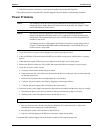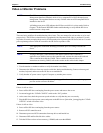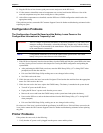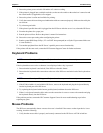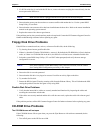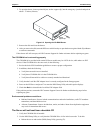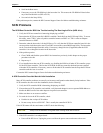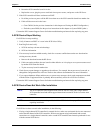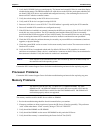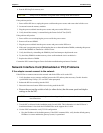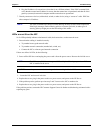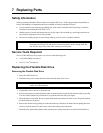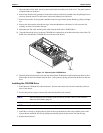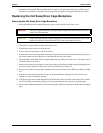98
Chapter 6 Troubleshooting
2. Verify the SCSI BIOS is being executed properly. The internal and external SCSI device controllers display
a banner during startup. The BIOS then checks for valid devices on the SCSI bus, and reports which devices
are found. If the SCSI devices are installed and configured correctly, a list confirming the devices will
banner on POST after the controller banners.
3. Verify the switch settings on the SCSI device/s are correct.
4. Verify each SCSI device is assigned a unique SCSI ID.
5. Ensure no SCSI device is set to SCSI ID 7. This SCSI address is generally used by the SCSI controller.
6. Ensure all installed SCSI controllers are configured correctly.
7. If the SCSI devices installed in an external connected to the HP Server operate in Ultra SCSI or FAST SCSI
mode, this may cause a problem. The SCSI controller board and the internal SCSI devices normally
provided with the HP Servers operate in Ultra 160 SCSI mode. The external SCSI devices may be slowing
down or causing the internal SCSI controller board to be ineffective and therefore non-operational.
8. Check the SCSI cables for problems that may be caused by any recent HP Server maintenance, hardware
upgrades, or physical damage.
9. Check the system BIOS version to ensure it is the most recently issued version. The most recent version is
listed on HP’s website.
10. Verify the SCSI bus is terminated at both ends. By default, HP Server SCSI controllers in external
enclosures are terminated. When a device is connected to a connector on the SCSI bus, bus termination for
that connector is disabled. Verify the last device on the bus is terminated.
Contact the HP Customer Support Center for further troubleshooting assistance before replacing any parts.
Processor Problems
Contact the HP Customer Support Center for further troubleshooting assistance before replacing any parts.
Memory Problems
The memory modules used for the HP Server tc4100 are DIMMS.
1. Review the troubleshooting checklist from this manual before you continue.
2. If memory problems are being experienced, power the HP Server off and on gracefully. This performs a
“cold” restart rather than a “warm” restart by doing a CTRL-ALT-DELETE.
3. Verify that all the DIMMS are HP DIMMS.
4. Verify that all the DIMMS are the correct HP DIMMS for this particular HP Server.
5. Verify that all the memory is counted during the Power On Self Test (POST).
NOTE Some tape drives do not banner on POST but will show up in the SCSI BIOS Utility for
the controller and in the operating system.
NOTE The HP Server tc4100 uses only 133 MHz (PC133) SDRAM DIMMS. The EDO
DIMMS and PC 100 SDRAM DIMMS from earlier HP Server models will fit into the
DIMM slots in the HP Server tc4100, but the EDO DIMMS and PC 100 SDRAM will
not function properly and are not supported.