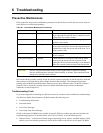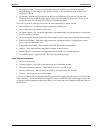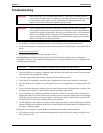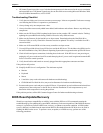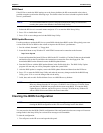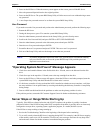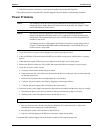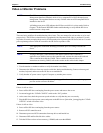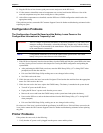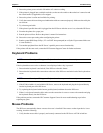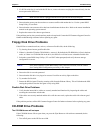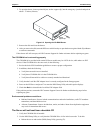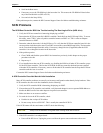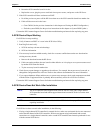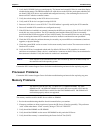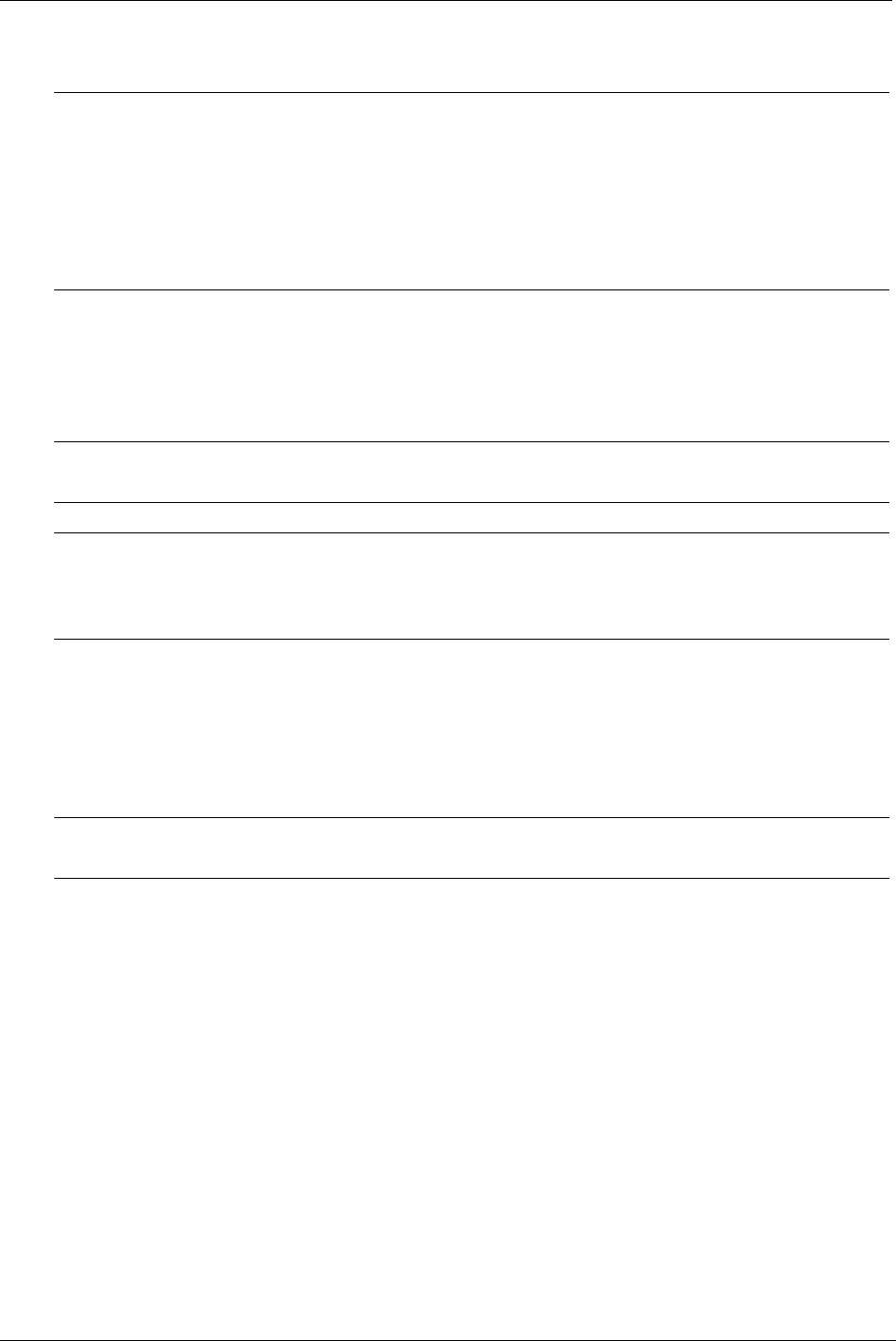
91
Chapter 6 Troubleshooting
Video or Monitor Problems
These are basic guidelines for troubleshooting video issues. They are arranged in such an order as to be used
progressively. The HP Server should not be re-populated with components until video is produced. For each
step taken, be certain to unplug the power for 30-60 seconds prior to powering the HP Server back on. For each
power up attempt, allow at least 60 seconds for the HP Server to produce video.
1. Test the monitor on another machine to verify the monitor is not faulty.
2. Disconnect the HP Server from any console switch box during troubleshooting. Connect a known good
monitor, keyboard, and mouse to the HP Server to troubleshoot.
3. Verify that the AC power source is good. If suspect, try another power source.
If there is still no video:
4. Power off the HP Server and unplug from the power source and remove the covers.
5. Locate and toggle the “CLEAR CONFIG” switch to the “ON” position.
6. At the same time, check the processor speed switches to verify that they are set correctly.
7. Plug the HP Server into a power source and power on the HP Server. Quite often, just toggling the “CLEAR
CONFIG” switch will restore video.
If there is still no video:
8. Power off the HP Server and unplug form the power source.
9. Remove all PCI controller cards.
10. Disconnect power and SCSI connections from tape drives and hard drives.
11. Disconnect IDE and flexible disk drive cables.
12. Take the HP Server down to base memory (1 DIMM) and reseat that DIMM.
NOTE The HP Server tc4100 supports the ACPI (Advanced Configuration and Power
Management Interface) standard, which is a key component of a NOS's directed power
management. The supported features are only available when an ACPI-compliant NOS is
installed on the Server.
A blinking green power LED indicates the HP Server tc4100 is in a sleep mode. Refer to
Chapter 1 in this manual BEFORE further troubleshooting to verify that the HP Server
tc4100 is not in a sleep mode.
NOTE Take appropriate electrostatic discharge precautions prior to working inside the HP
Server.
NOTE If using a third-party video controller card and the onboard video controller (if
applicable) was disabled, remove this controller card, connect the cable to the onboard
video controller then clear the CMOS. This re-enables the onboard video. For
instructions on clearing CMOS, refer to the section on this earlier in this chapter.
NOTE Verify that fans and hard drives are spinning up. If no fans or drives are spinning up, see
previous section on Power Problems.