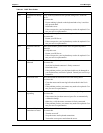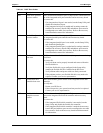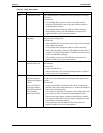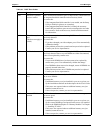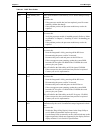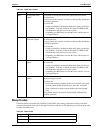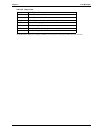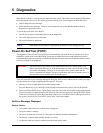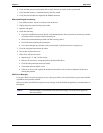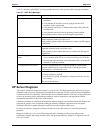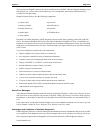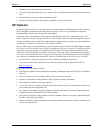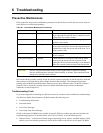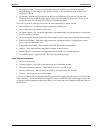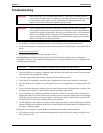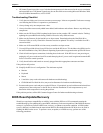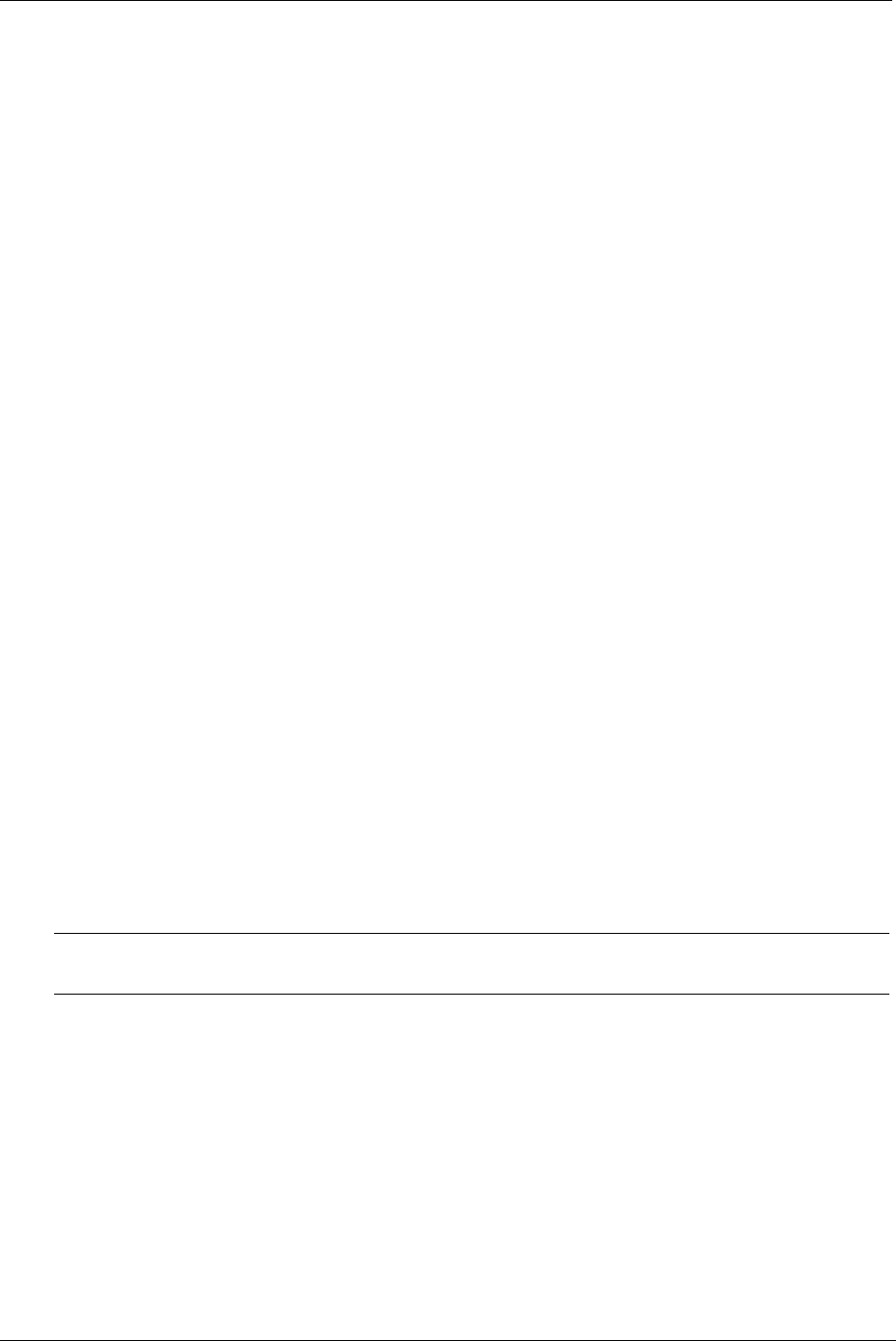
79
Chapter 5 Diagnostics
6. Verify that the processor and its heat sink are fully seated in its socket on the system board.
7. Verify that the memory is installed correctly and fully seated.
8. Verify the slots and tabs are aligned in the DIMM connector.
After Installing an Accessory:
1. Turn off the monitor, the server, and any external devices.
2. Unplug all power cords from the power outlet.
3. Open the side panel.
4. Check the following:
• If you have installed an accessory board, verify that the board is firmly seated in its slot and any switches
or jumpers on the accessory board are properly set.
• Refer to the documentation provided with the accessory board.
• Check all internal cabling and connections.
• If you have changed any switches on the system board, verify that each one is properly set.
5. Close the side panel and connect all cables.
6. Turn on the monitor and server.
7. If the server still does not work:
• Repeat steps 1, 2, and 3 of this section.
• Remove all accessories, except the primary boot hard disk drive.
• Close the side panel and connect all cables.
• Turn on the monitor and the server.
• If the server now works, replace the boards and accessories one at a time to determine which one is
causing the problem.
POST Error Messages
If you get a POST text error message in reverse video, press Enter (View System Error) to get a more detailed
explanation and a possible solution.
If the server starts, but POST still reports an error message, clear the CMOS configuration, as described later in
this chapter.
NOTE HP recommends you correct the error before proceeding, even if the server appears to
start successfully.