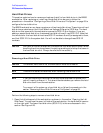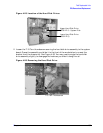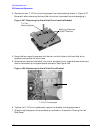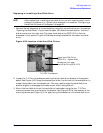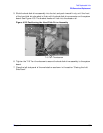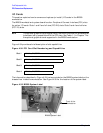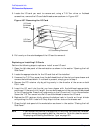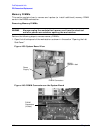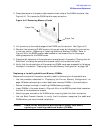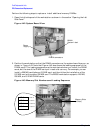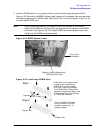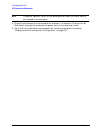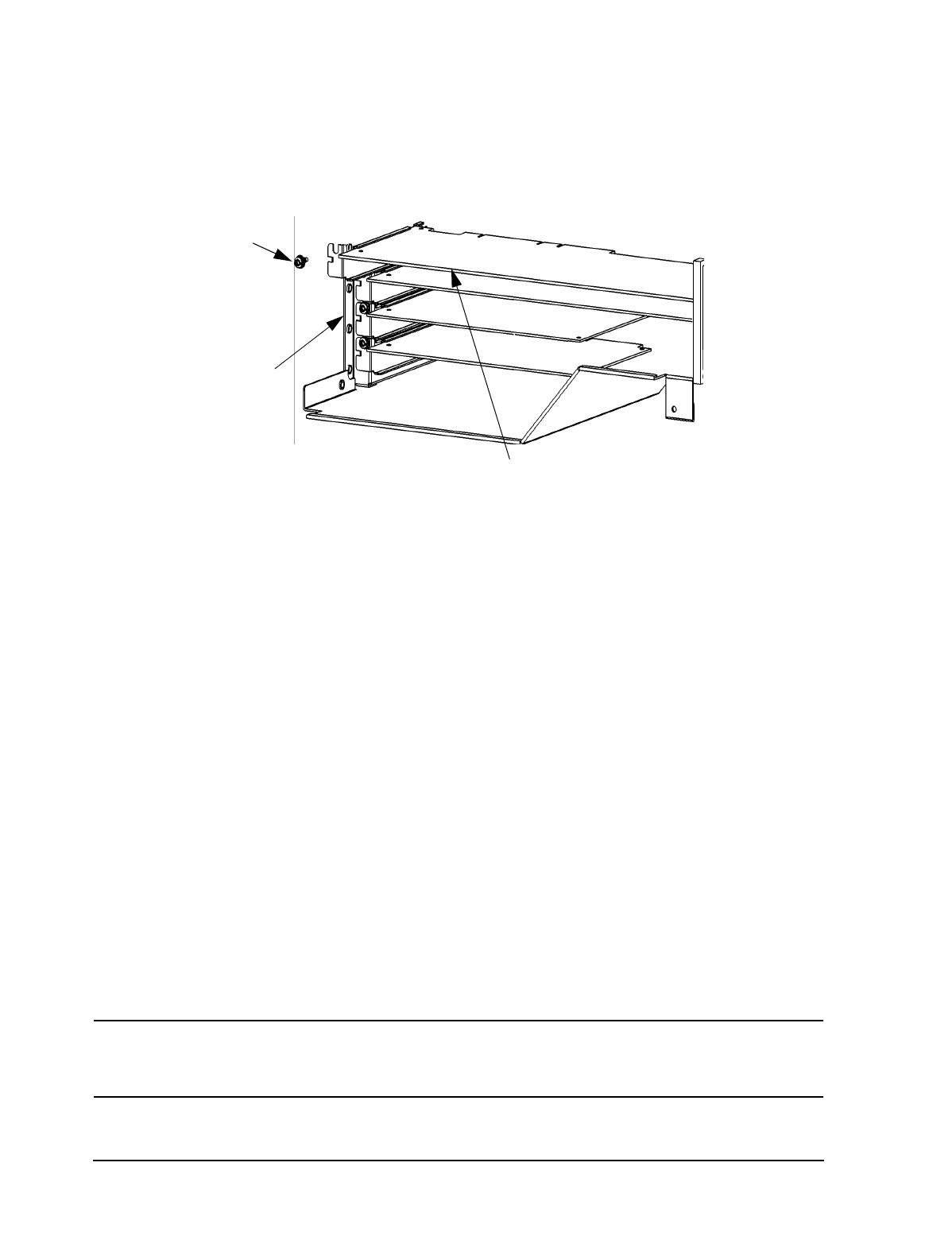
112 Chapter 4
Field Replaceable Units
FRU Removal and Replacement
5. Locate the I/O card you want to remove and, using a T-15 Torx driver or flathead
screwdriver, remove the I/O card’s bulkhead screw as shown in Figure 4-37.
Figure 4-37. Removing the I/O Card
6. Pull evenly on the outside edges of the I/O card to remove it.
Replacing or Installing I/O Cards
Perform the following steps to replace or install a new I/O card:
1. Open the left side panel of the workstation as shown in the section “Opening the Left
Side Panel.”
2. Locate the appropriate slot for the I/O card that will be installed.
3. Unscrew the T-15 Torx screw from the bulkhead blank of the slot you have chosen and
remove the bulkhead blank. If no blank is present, simply go on to step 4.
4. Remove the PCI retainer clip by pulling evenly in the direction of the arrow on both
PULL tabs.
5. Insert the I/O card into the slot you have chosen with the bulkhead appropriately
positioned. If the card is full-length, the non-bulkhead end of the card should be placed
in the I/O card guide. Press firmly and evenly on the I/O card until it is in the connector.
Screw the T-15 Torx screw into the I/O card’s bulkhead to secure the I/O card.
6. Replace the PCI retainer clip by placing the bottom hook in the slot on the air divider
and pushing the PULL tabs until they snap into their slots on the chassis wall.
7. Close the left side panel of the workstation as shown in the section “Closing the Left
Side Panel.”
NOTE
If you connect the monitor to a graphics I/O card that you have just installed,
you must change the graphics path for the monitor. To do this, see the section
“Displaying and Setting the Monitor Type” on page 150.
I/O Card’s
Bulkhead
Screw
I/O Card
Bulkhead
I/O Card Being Removed