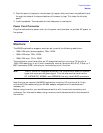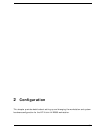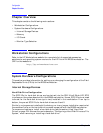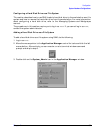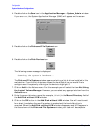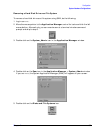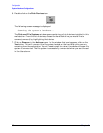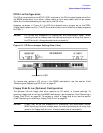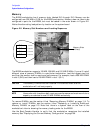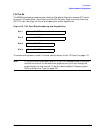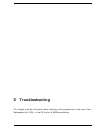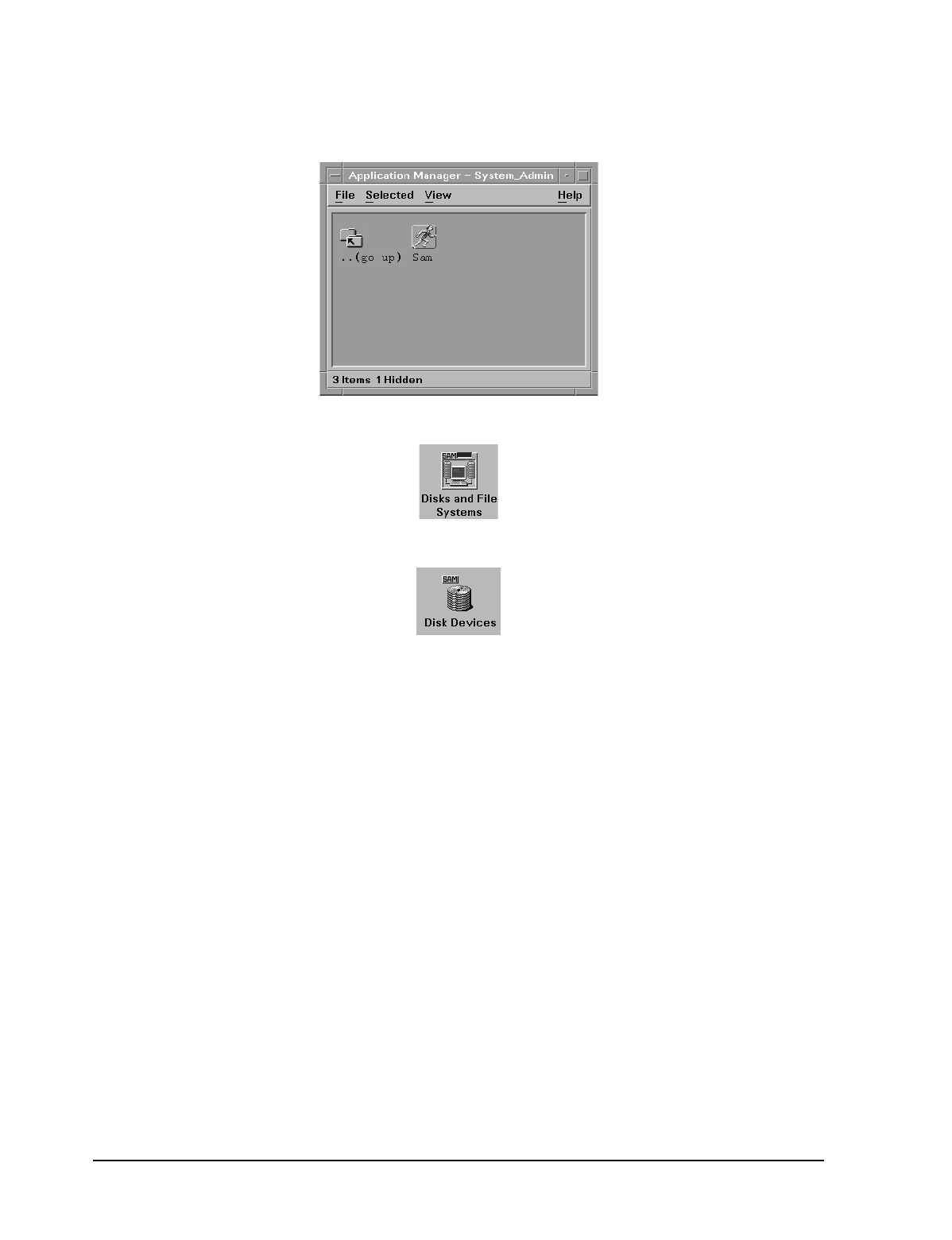
34 Chapter 2
Configuration
System Hardware Configurations
4. Double-click on the Sam icon in the Application Manager -- System_Admin window.
If you are
root
, the System Application Manager (SAM) will appear on the screen.
5. Double-click on the Disks and File Systems icon.
6. Double-click on the Disk Devices icon.
The following screen message is displayed:
Scanning the system’s hardware...
The Disk and File Systems window opens containing a list of drives installed in this
workstation. From the list of devices, choose the hard disk drive you would like to
configure as a file system by clicking on the device to highlight it.
7. Click on Add in the Actions menu. For this example you will select the item Not Using
the Logical Volume Manager. However, you can select any appropriate item from the
Actions menu.
8. Enter the mount directory name (for example,
/disk1
) in the Mount Directory field of
the Add Disk without LVM window.
9. Click on the OK button in the Add Disk without LVM window. You will need to wait
for a short time before the new file system is created and the hard disk drive is
mounted. When the Add Disk without LVM window disappears and HFS appears in
the Use column of the Disk and File Systems window, your task will be complete.