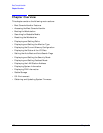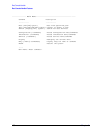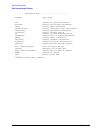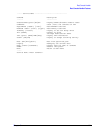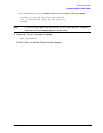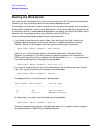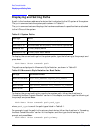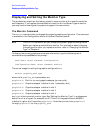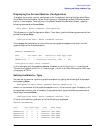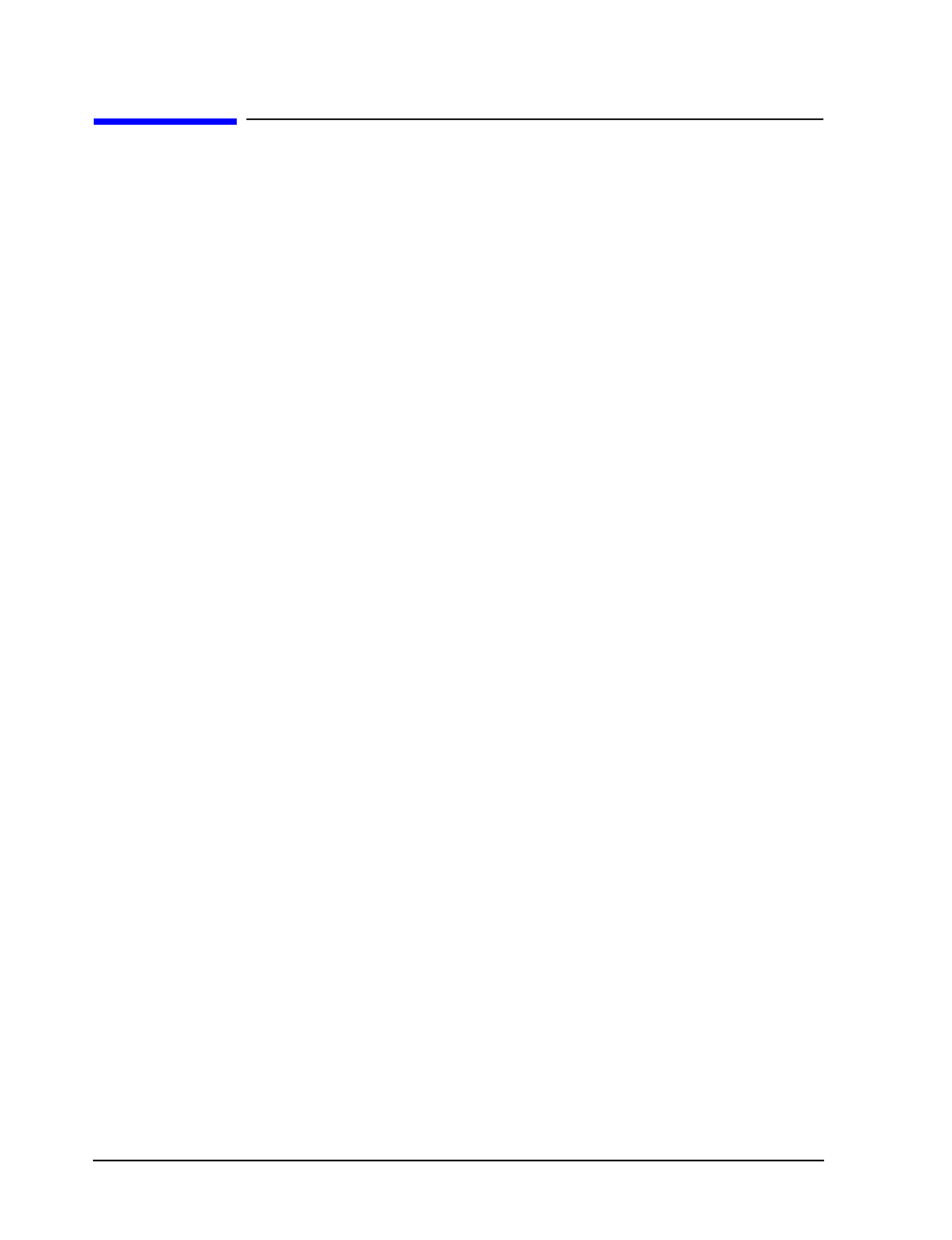
144 Chapter 6
Boot Console Handler
Booting the Workstation
Booting the Workstation
You usually start the system by turning it on and waiting for HP-UX to boot automatically.
However, you may not always want the usual boot sequence to occur.
For example, you may want to start the system from an operating system that is stored on
a device that is different from the usual boot device. If the normal operating system kernel
or the disk on which it resides becomes damaged or unusable, you may wish to boot from a
different disk or perhaps another type of device, such as a CD drive.
Here are some possible booting scenarios you may encounter:
• If you know which device you want to boot from, and you know that it contains a
bootable operating system, follow the directions in “Accessing the Boot Console
Handler” earlier in this chapter, and then type the following at the prompt:
Main Menu: Enter command > boot
device
where
device
is the hardware path to the device, specified in Mnemonic Style
Notation. For example, if you wish to boot an operating system that is stored on a
DDS-format tape drive that is located at the hardware path
scsi.1.0
, you would type
the following command at the prompt and press
Enter
:
Main Menu: Enter command > boot scsi.1.0
• If you do not know which device or the hardware path for the device you want to boot
from, then type the following at the prompt and press
Enter
:
Main Menu: Enter command > search
A message similar to the following will be displayed:
Path Number Device Path Device Type
----------- ---------------- -----------
P0 IDE TEAC CD-532E-B
P1 SCSI.6.0 SEAGATE ST39102LC
At the prompt, you might type the following and press
Enter
:
Main Menu: Enter command > boot P1
Note that the operating system on the specified device (
P1
) is used to boot the system
(also see the section “Searching for Bootable Media”).