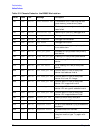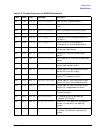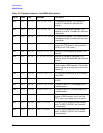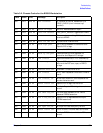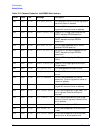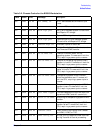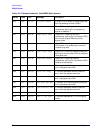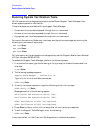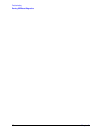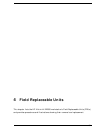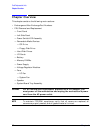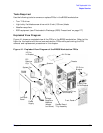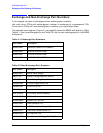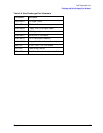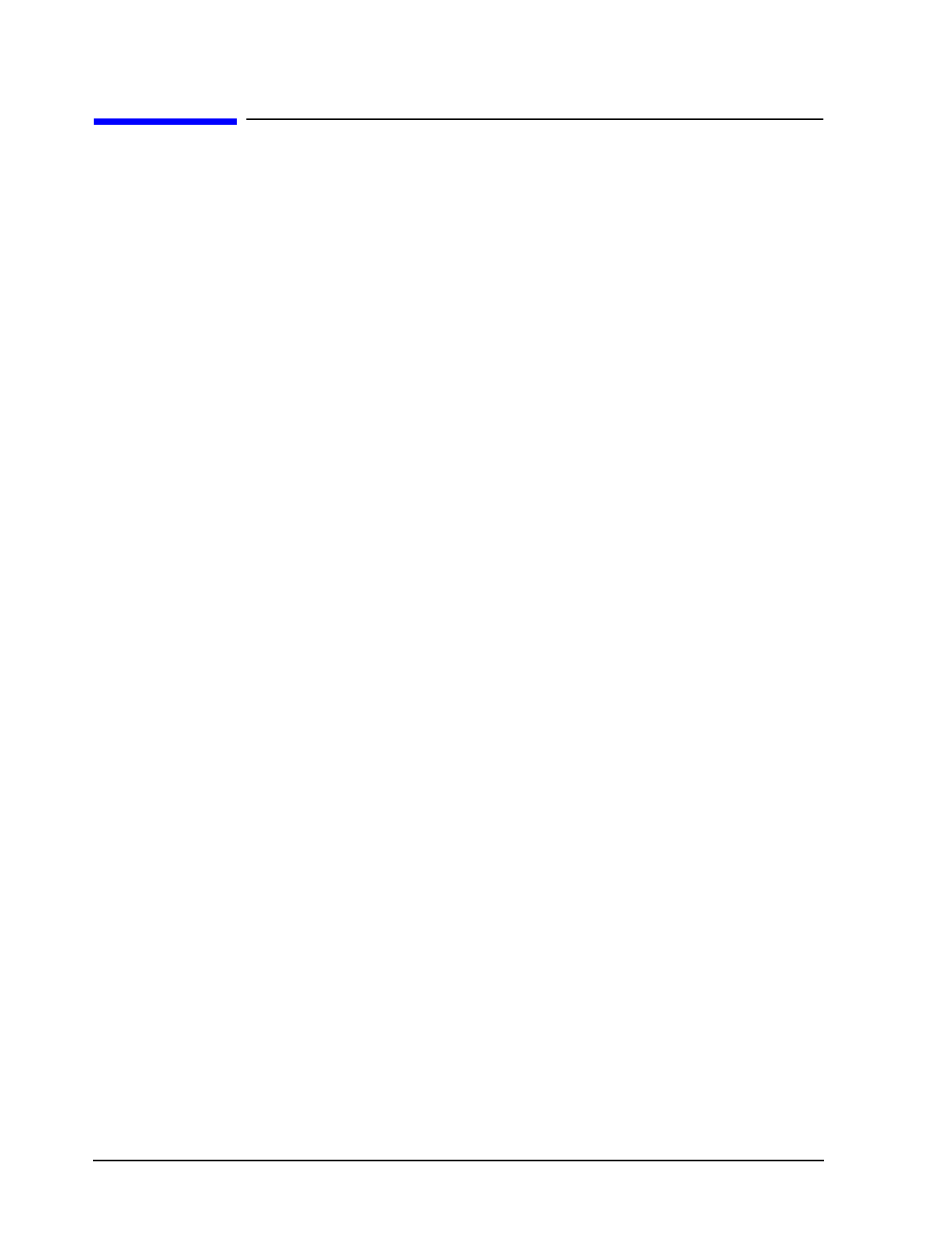
78 Chapter 3
Troubleshooting
Running System Verification Tests
Running System Verification Tests
HP-UX uses an online diagnostics product named Mesa (Support Tools Manager) that
allows system operation verification.
Three interfaces are available with the Support Tools Manager:
• A command line interface accessed through the
cstm
command
• A menu-driven interface accessed through the
mstm
command
• A graphical user interface accessed through the
xstm
command
For more information on these user interfaces, see the online man pages by entering the
following at a command line prompt:
man cstm
Enter
man mstm
Enter
man xstm
Enter
For information on the enhanced online diagnostics, see the Support Media User’s Manual
(HP Part Number B3782-90176).
To access the Support Tools Manager, perform the following steps:
1. In a terminal window, type the following at the
#
prompt to invoke the command line
interface:
# cstm
Enter
2. The following message appears:
Support Tools Manager
Version A.01.00
Type
help
for a list of available commands:
CSTM>
help
Enter
3. To verify the system operation, type the following at the
CSTM>
prompt:
CSTM>
verify all
Enter
Messages similar to the following appear:
Verification has started on device (CPU).
Verification has started on device (FPU).
CSTM> Verification of(FPU) has completed.
CSTM> Verification of(CPU) has completed.
4. Press
Enter
to return to the
CSTM>
prompt after all test results are reported.
5. To exit the Support Tools Manager, enter the following:
CSTM>
exit
Enter
If any tests failed, run Self Test and ISL diagnostics to isolate the problem.