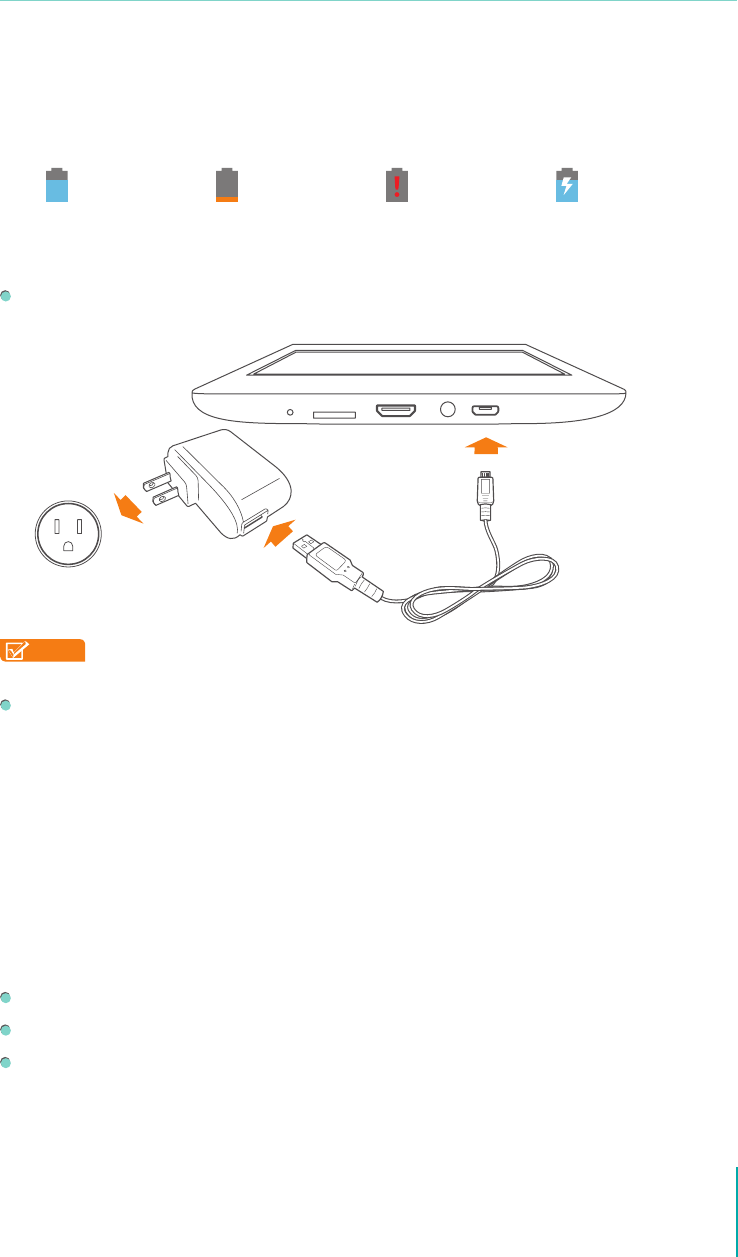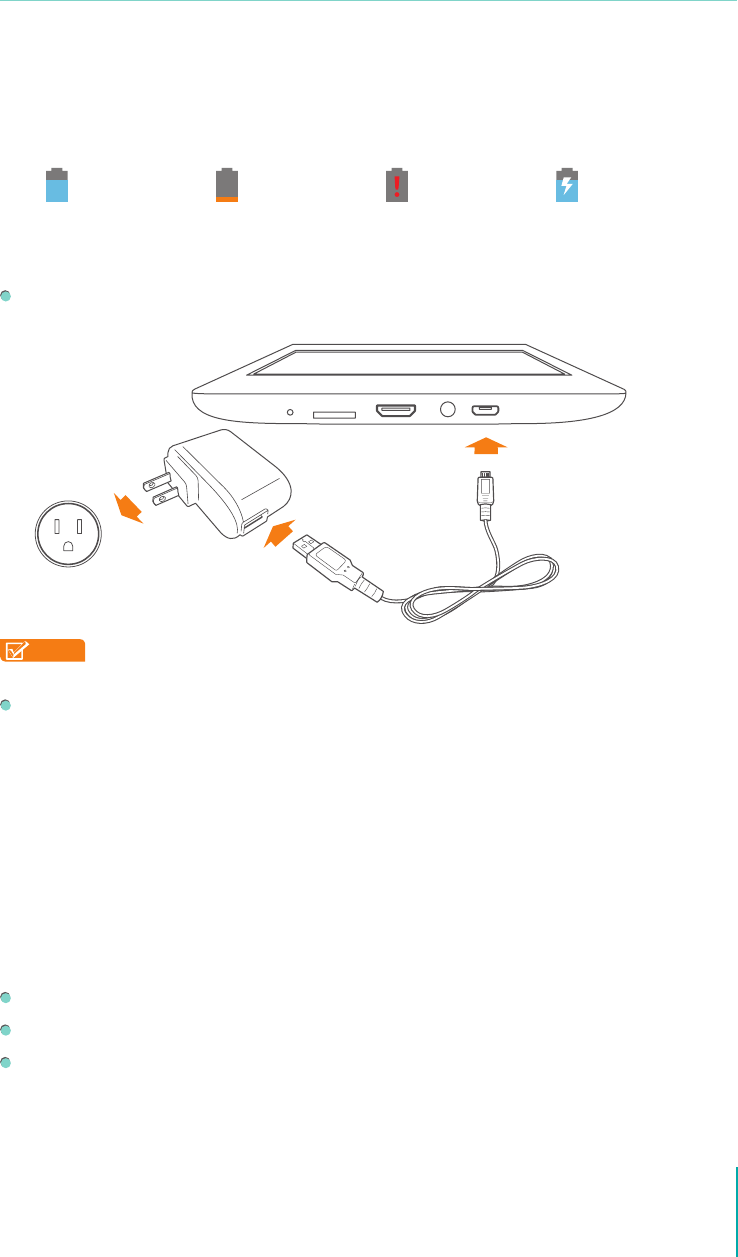
9
Making Connections
Making Connections
Read this chapter to learn how to connect to an external device and establish data
transmission .
Battery
The Sero 7 has an internal Lithium-ion Polymer rechargeable battery. For important safety instructions
about the battery and charging the Sero 7, see Important Safety Instructions on page 54 .
The Battery Icon
The battery icon in the lower-right corner of the status bar shows the battery level or charging status.
High battery Low battery Needs to be charged Charging
Charging the Battery
The best way to charge the battery is to plug your Sero 7 into a wall outlet using the power adapter
and Micro-USB cable included with your accessories.
NOTE
Use the power adapter and Micro-USB cable included with your accessories. Other power
adapters and Micro-USB cables may charge more slowly or not at all.
The Sero 7 also charges slowly when you connect it to the USB port on your computer. The battery
may drain instead of charge when the battery usage is large.
Check the Level and Details of Battery
You can check the percentage of battery in the Notication Tray, or you can go to Settings > Device
> Battery to check the details of battery. The list at the bottom of the screen shows the breakdown of
battery usage for individual apps and services. Tap a graph for more details.
Extend the Life of Battery
You can extend your battery’s life between charges by turning o features that you don’t need. You can
also monitor how apps and system resources consume battery power.
If you aren’t using Wi-Fi, you can turn it o.
Turn down screen brightness and set a shorter screen timeout: Settings > Device > Display.
If you don’t need it, turn o automatic syncing for all apps: Settings > Accounts > [Google account-
name]. This means you need to sync manually to collect messages, email, and other recent
information, and won’t receive notications when updates occur.
Micro-USB
Cable
Power
Adapter
Wall Outlet
2