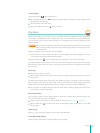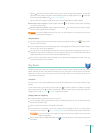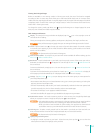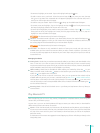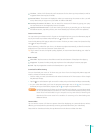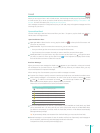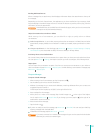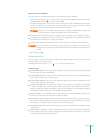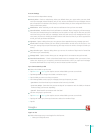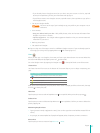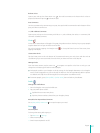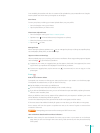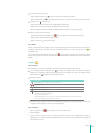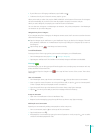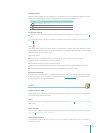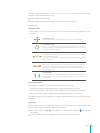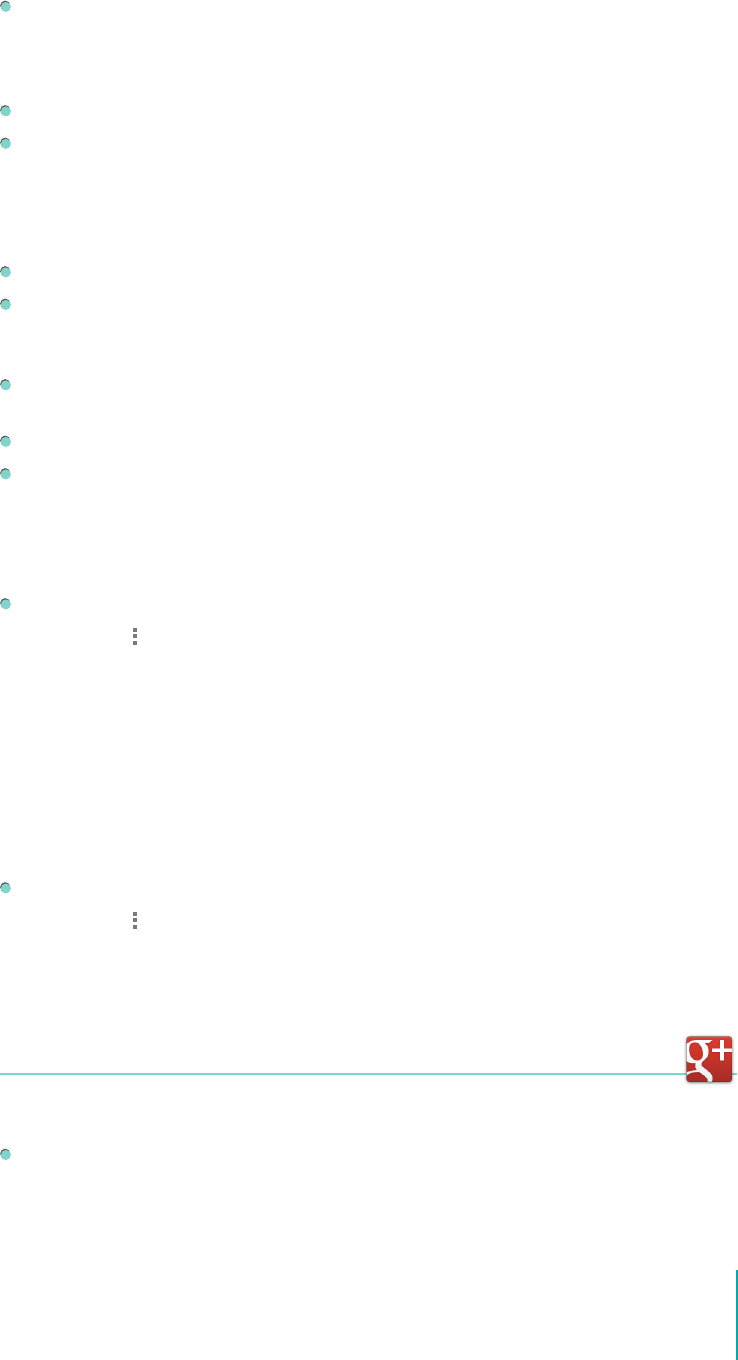
40
Apps
Account Settings
Each account has independent settings.
Priority Inbox - Check to make Priority Inbox your default inbox, so it opens when you start Gmail
with new messages (instead of Inbox), and you only receive notications for new messages that are
part of important conversations. This setting is not visible unless you have congured Gmail on the
web to show Priority Inbox.
Notications - When checked, you will receive a notication when you have new email.
Sound & vibrate - Available when Email notications is selected. Tap to change any of three settings:
The sound and vibrate settings for notications, and an option to notify only the rst time you have
new email since you last read your messages, rather than each time a new message arrives. If you
never want the device to vibrate, set Vibrate to Never and Sound to Silent. If you don’t suppress the
sound, you’ll still get vibrate notications.
Signature - Opens a dialog where you can type text that is appended to every message you send.
Gmail is ON- Indicates whether you have Gmail synchronization turned on for this account in the
main Sync settings. Tap to open those settings; then tap an account name to change its Gmail sync
setting.
Days of mail to sync - Opens a dialog where you can set the number of days’ worth of email that
you want to sync automatically.
Manage labels - Opens a screen where you can manage which conversations are synchronized.
Download attachments - Check to download attachments to messages when you receive them,
rather than requiring you to explicitly download attachments when you open each message.
Automatic downloads occur only when you are connected to a Wi-Fi network.
Sync Conversations by Label
Select which labels to synchronize:
1. Tap Menu icon
> Settings, then tap the account whose labels you want to work with.
2. Tap Manage labels to change which label or whether to sync.
3. Tap the label you want to set the sync options.
4. From Manage labels screen, tap Sync messages, then tap the option you want:
• Sync: None - Don’t download any conversations that have only this label.
• Sync: Last 30 days - Download the previous 30 days of conversations with this label (or whatever
number of days you have set separately).
• Sync: All - Download all conversations with this label.
Set how many days to synchronize:
1. Tap Menu icon
> Settings, then tap the account whose labels you want to work with.
2. Tap Days of mail to sync, then tap the arrows to select the number of days.
3. Tap OK.
Google+
Sign In or Out
Follow these steps to sign into Google+ for the rst time:
1. Select your Google account: