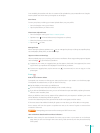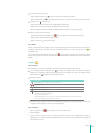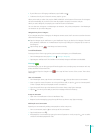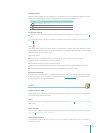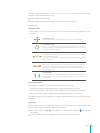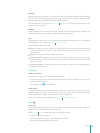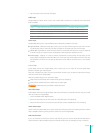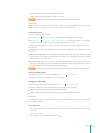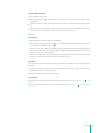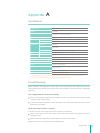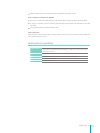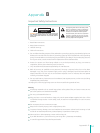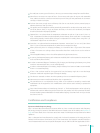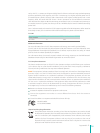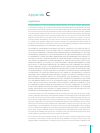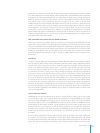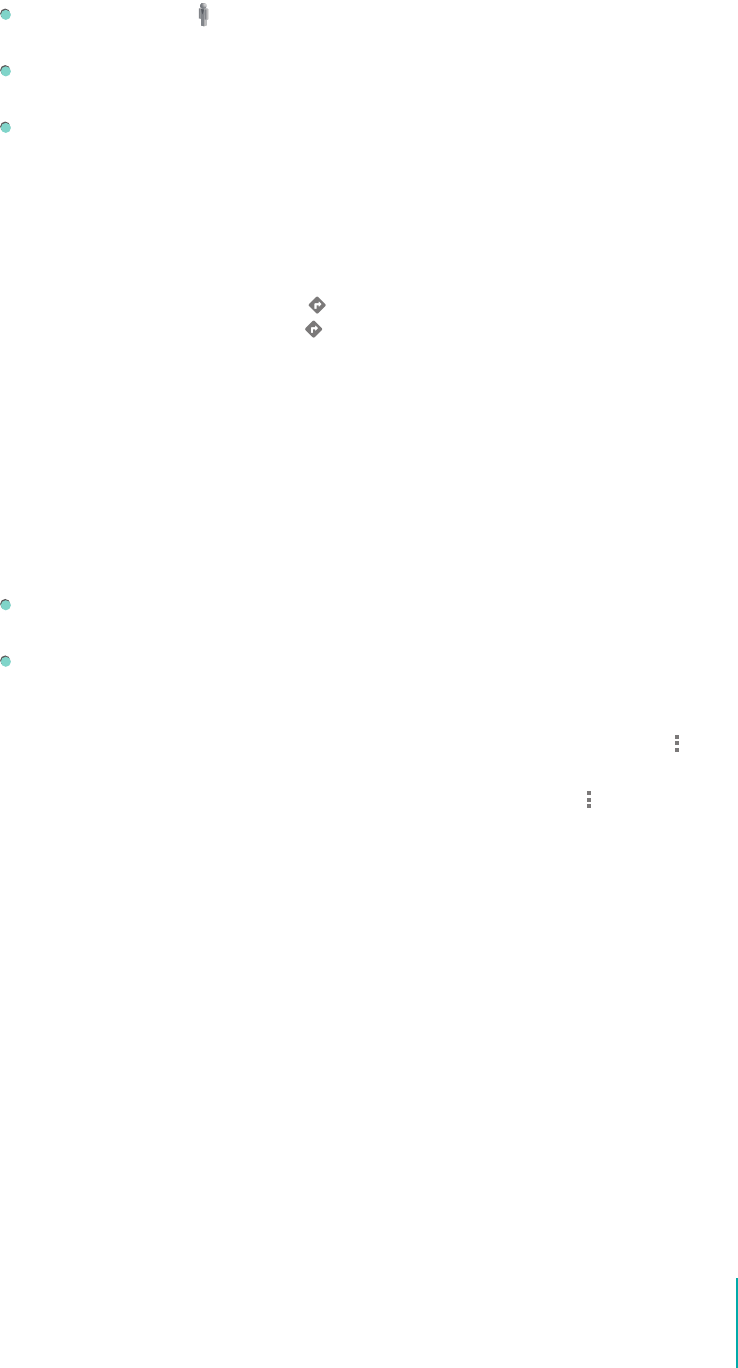
51
Apps
Navigate Within Street View
Use your nger to pan the map.
Drag the Pegman icon in the lower-left corner to a point in the image in order to zoom directly
to that point.
Double tap a point in Street View with one nger to zoom in; tap once with two ngers to zoom
out.
Tap Compass mode in the Google Maps menu to use Sero 7 itself to navigate Street View. Tilt, pan,
or turn the Sero 7 to change the view. Tap Compass mode again to end it.
Directions
Get Directions
To get directions to a specic location in Google Maps:
1. From Maps screen, tap Directions icon
, or tap a specic location, search result, friend, or place
from the map, then tap Directions icon
.
2. Select your start and end points. By default, your start address will use the My Location feature to
get directions from your current location. You can enter a physical address or search for a location,
contact, previous query, or starred place.
3. Select your transportation method. Depending on your region, you can select from driving, walking,
bicycling or transit directions. Tap Go to see your route on the map.
View Route
Once you’ve entered your start and end points, Google Maps will display your route with step-by-step
directions.
Use the map view to visually view your route details on the map. Changes in direction are
represented by red points along your route.
Use the list view to see all the written directions.
Clear the Map
Easily clear search results, directions, layers or selected places from the map: tap Menu icon
> Clear
Map.
You can delete your entire oine list and My Place cache by going to Menu icon
> Settings > Oine
and cache.