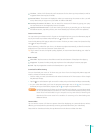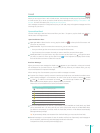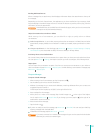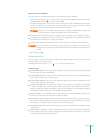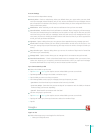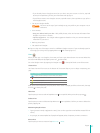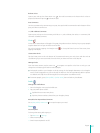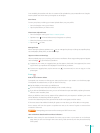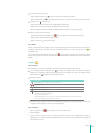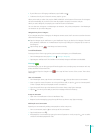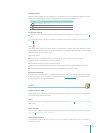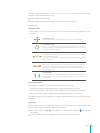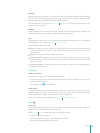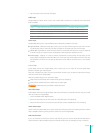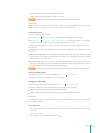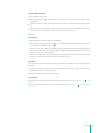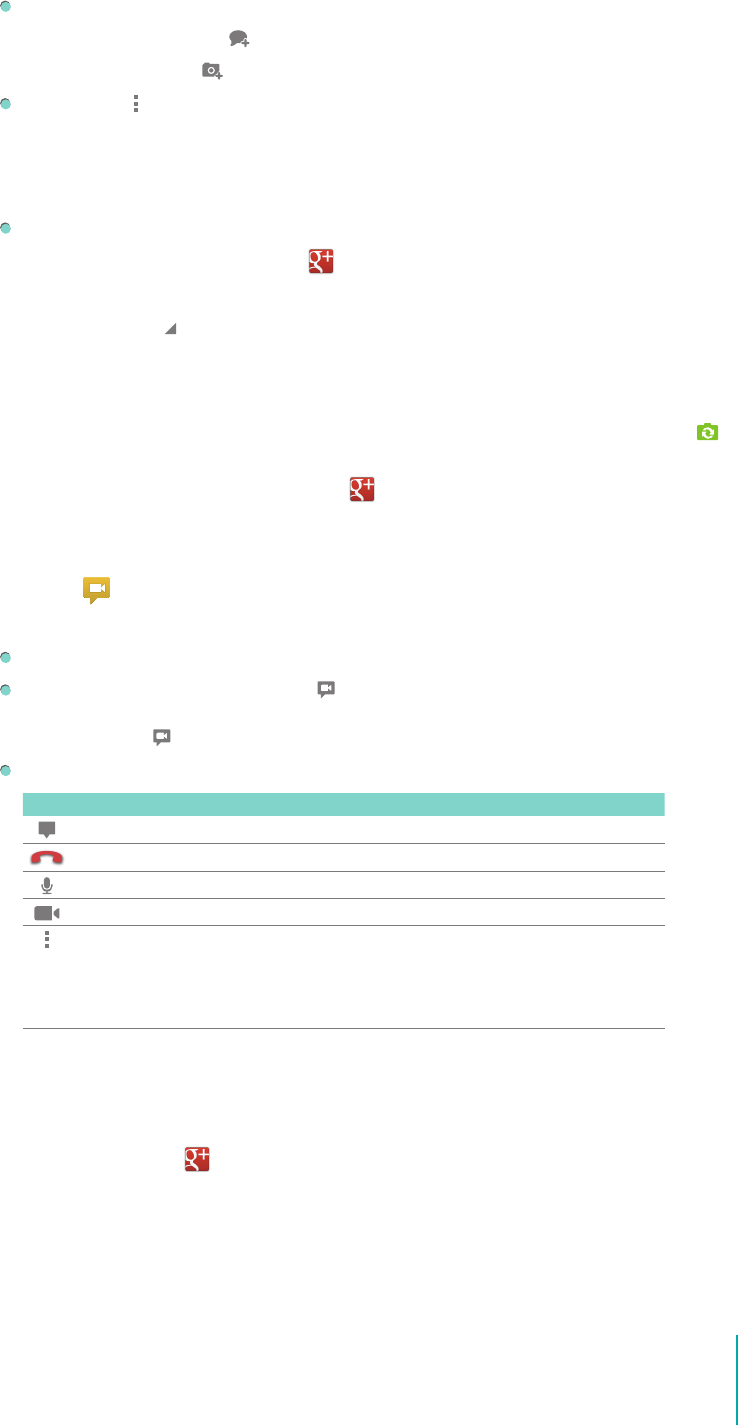
44
Apps
To add a comment or photo:
• Tap the add comment icon
to share a comment to other Event guests.
• Tap the add photo icon
to upload a photo from Sero 7, or take a new photo with your Camera.
The Menu icon will allow you to:
• Edit this event (Event owners only): change details of the event.
• Delete this event (Event owners only): delete the event entirely.
• Invite more (if Event owner enables this feature): allows invitees to invite other guests.
View the events photo collection:
• To reach Events, tap the Google+ icon
in the top left-hand corner and select Events.
• Tap the event whose photos you’d like to view.
• Tap the more icon
and choose Photos.
Party Mode
When in Party Mode, the Google+ app will automatically upload and share photos and videos to
a Google+ event photo collection. You can tell that Party Mode is on when you see this icon
in
Notication Bar.
Turn On/O Party Mode: Tap the Google+ icon
in the top left hand corner of the screen and tap
Events. Then tap the event for which you’d like to enable/disable Party Mode and check/uncheck Party
Mode.
Hangouts
Join a Hangout
If someone invites you to a Hangout: You’ll see a Incoming Hangout screen pop-up.
Join a Hangout: Press the Hangout icon and drag it to the right of the circle to join a Hangout.
Adjust your microphone, video and camera settings. If you decide not to join the Hangout, press
the Hangout icon
and drag it to the left of the circle.
Hangout control:
Icon Description
Switch between text chat and Hangout video chat.
Leave the Hangout.
Mute Sero 7’s microphone.
Turn o Sero 7’s camera.
See additional Hangout options:
Mute: Mute Hangout notications.
Leave: Leave the Hangout.
Mute Video: Mute Sero 7’s video so you are only sharing audio from Sero 7’s microphone.
Invite: Invite additional people to the Hangout.
Tip: When you enter a Hangout, the current participants’ prole photos are displayed at the top of the
Hangout. Each Hangout can have up to 10 participants.
Start a Hangout
1. Tap the Google+ icon
in the top left hand corner of the screen.
2. Select Hangout.
3. Type a name or name of a Circle. Or, select participants from the list of suggested contacts by
tapping their icon. When you add multiple participants, the name of each participant will appear at
the top of your screen.