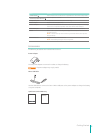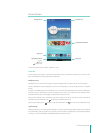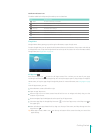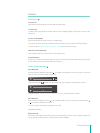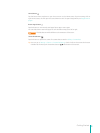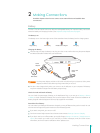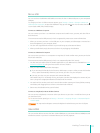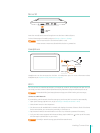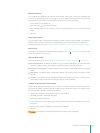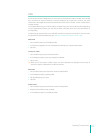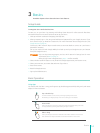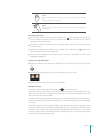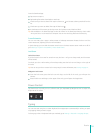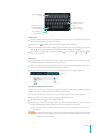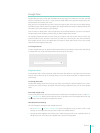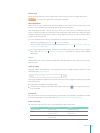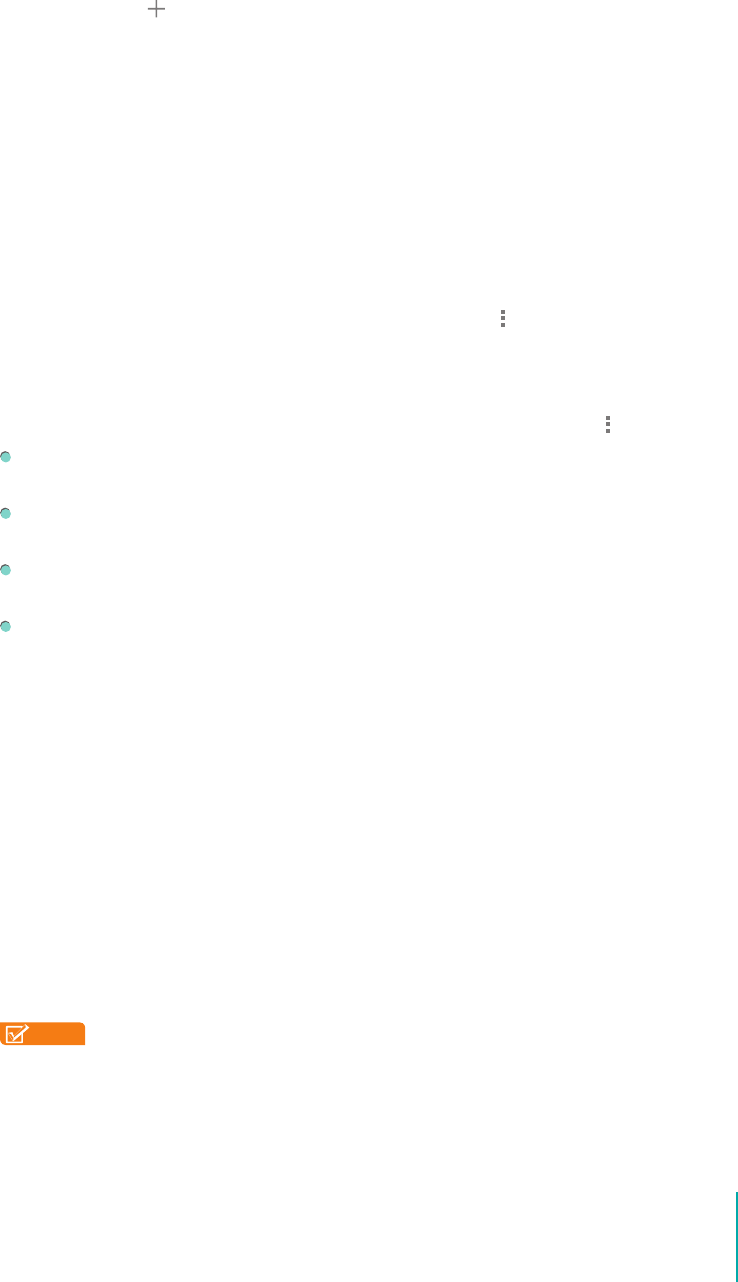
12
Making Connections
Add a Wi-Fi Network
You can add a Wi-Fi network so your device will remember it, along with any security credentials, and
connect to it automatically when it’s in range. You must also add a Wi-Fi network if the network does
not broadcast its name (SSID ), or to add a Wi-Fi network when you are out of range.
1. Turn on Wi-Fi, if it’s not already on.
2. Tap the Plus icon
at the top of the screen.
3. Enter the SSID (name) of the network. If necessary, enter security or other network conguration
details.
4. Tap Save.
Forget a Wi-Fi Network
You can make the Sero 7 forget about the details of a Wi-Fi network that you added - for example, if
you don’t want the Sero 7 to connect to it automatically or if it’s a network that you no longer use.
To forget a Wi-Fi network, go to Settings > Wireless & networks > Wi-Fi > [the network name] > Forget.
WPS Pin Entry
If your Wi-Fi router supports Wi-Fi Protected Setup, tap the Menu icon
> WPS Pin Entry, and then input
the pin of the tablet on your router.
Advanced Wi-Fi Settings
To set the Advanced Wi-Fi, go to Settings > Wireless & networks > Wi-Fi > Menu icon
> Advanced .
Network notication - By default, when Wi-Fi is on, you receive notication in the Status bar when
your device detects an open Wi-Fi network. Uncheck this option to turn o notication.
Keep Wi-Fi on during sleep - To select whether to put the Sero 7 in sleep mode when it’s connected
to Wi-Fi.
MAC address - The Media Access Control (MAC) address of your device when connected to a Wi-Fi
network.
IP address - The Internet Protocol (IP) address assigned to the device by the Wi-Fi network you are
connected to (unless you used the IP settings to assign it a static IP address).
Congure Proxy Settings for a Wi-Fi Network
Some network administrators require you to connect to internal or external network resources via a
proxy server. By default, the Wi-Fi networks you add are not congured to connect via a proxy, but you
can change that for each Wi-Fi network you’ve added.
1. Press & hold a network in the list of Wi-Fi networks you’ve added.
2. Tap Modify network in the dialog that opens.
3. Select Show advanced options.
4. If the network has no proxy settings, tap None under Proxy Settings, then tap Manual in the menu
that opens.
5. Enter the proxy settings supplied by your network administrator.
6. Tap Save.
NOTE
Proxy settings are used by the browser but may not be used by other apps.