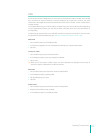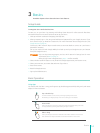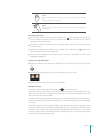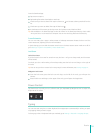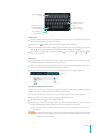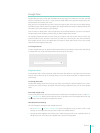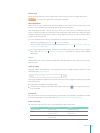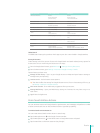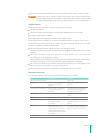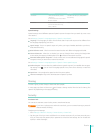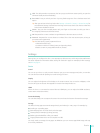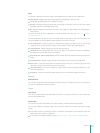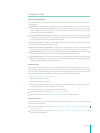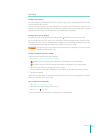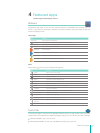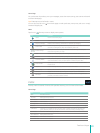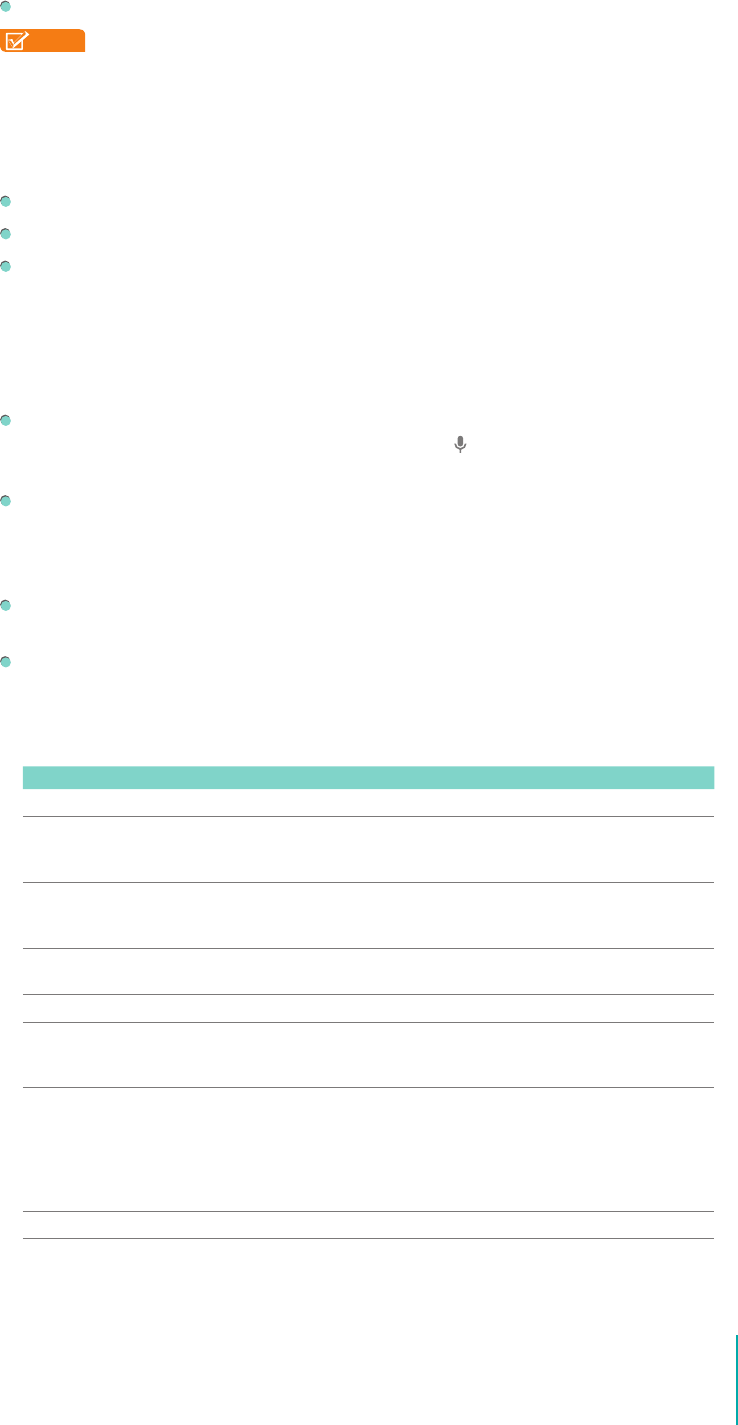
21
Basics
When you’re viewing the Google Now screen, you don’t have to touch anything. Just say “Google.”
NOTE
To detect when you say “Google” to launch Voice Search or Voice Actions, Google analyzes
sound picked up by your Sero 7’s microphone in intervals of a few seconds or less. The sound is
immediately discarded after analysis and is not stored on the device or sent to Google servers.
Using Voice Actions
Speak the Voice Action you want to use. Here are some typical examples:
“Set alarm for 8:30 a.m.”
“Send email to Marcus Foster. Subject: Coming tonight? Message: Hope to see you later.”
“Navigate to Mike’s bikes in Palo Alto.”
As you speak, Voice Search analyzes your speech and initiates the action.
If Voice Search doesn’t understand you, it lists a set of possible meanings. Just tap the one you want.
Some Voice Actions, such as “send email” and “note to self,” open a panel that prompts you to complete
the action by speaking or typing more information.
Tap any text already entered in the panel to add or edit the text by typing.
To speak text instead of typing, rst tap the Microphone key
near the bottom left of the on-screen
keyboard.
Tap underlined words or phrases or drag across multiple words to view a list of alternate
transcriptions, or to edit by speaking or typing.
When condent that the transcription is accurate, Voice Search displays transcribed words as regular
text. Words or phrases for which it has provided alternate transcriptions are underlined.
Tap a button at the bottom of the window to add any optional elds (you can also speak the name
and content of any of these elds in your original voice action).
When you’re done, tap the button appropriate to complete the action, such as Send.
Voice Actions Commands
You can search and control your Sero 7 with the following Voice Action commands.
Say Followed by Examples
Words you want to search for “bike shoes”
“Map of” Address, name, business name,
type of business, or other
location
“Map of Golden Gate Park, San
Francisco.”
“Directions to” or “Navigate to” Address, name, business name,
type of business, or other
destination
“Directions to 1299 Colusa Avenue,
Berkeley, California” or “Navigate to
Union Square, San Francisco.”
Contact name “Mike LeBeau” (opens Mike’s contact
card)
“Go to” Search string or URL “Go to Google.com”
“Send SMS” or “Send Text” “To” & contact names, “Message”
& message text (speak
punctuation)
“Send text to Hugh Briss, message, I
can’t wait to show you my new shoes,
period”
“Send email” One or more of:
“To” & contact names, “Cc” &
contact names, “Bcc” & contact
names, “Subject” & subject text
“Message” & message text (speak
punctuation)
“Send email to Hugh Briss, subject,
new shoes, message, I can’t wait to
show you my new shoes, period.”
“Note to self” Message text “Note to self: remember the milk”