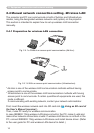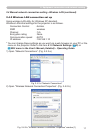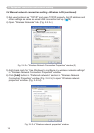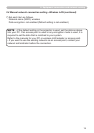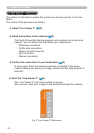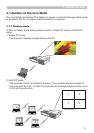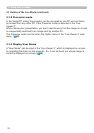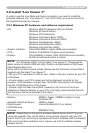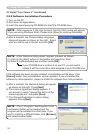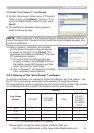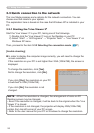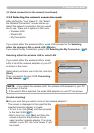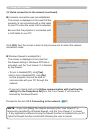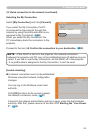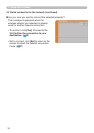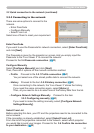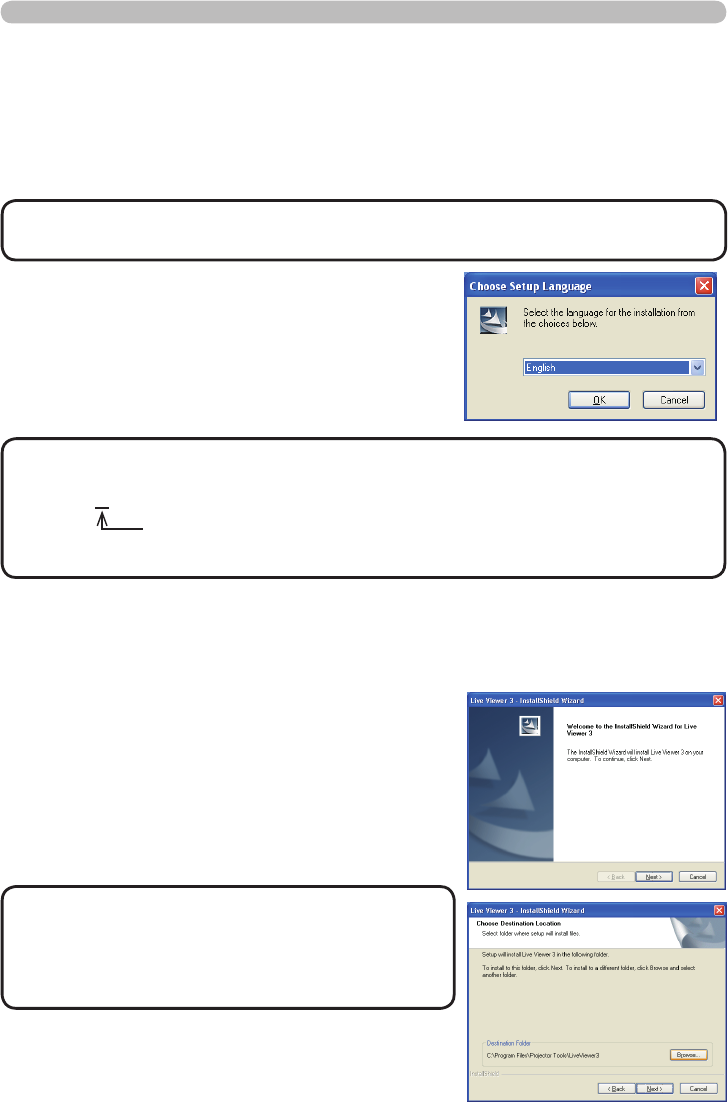
24
3. Using the Live Mode
3.2.2 Software Installation Procedure
1) Turn on the PC.
2) Shut down all applications.
3) Insert the accompanying CD-ROM into the PC's CD-ROM drive.
• If the Welcome dialog doesn't appear, proceed as follows:
(1) Click on the [Start] button on the toolbar and select the “Run”.
(2) Enter E:\software\setup.exe and then press [OK].
NOTE
If your CD-ROM drive is not drive E on your PC, you will need to
replace E with the correct drive letter assigned to your CD-ROM drive.
If the software has been already installed, Uninstallation will be done. Click
[Cancel] button, then uninstallation will be canceled. If you uninstalled the
software by miss-operation, please re-install the software from rst procedure.
5) After a moment, the Welcome dialog will appear
as shown on the right. Press [Next].
6) The License Agreement dialog appears. If
you accept it, select “I accept the terms of the
license agreement” and press [Next].
7) The Choose Destination Location dialog
appears. Press [Next].
• The C:\Program Files\Projector Tools\
LiveViewer3 folder will be created and the
program will be installed into that folder. If you
wish to install to a different folder, click [Browse]
and select another folder.
NOTE
3.2 Install “Live Viewer 3” (continued)
• After sequence 3, the User Account Control (UAC) dialog will appear
(if you are using Windows Vista). Please click [Allow] to continue installation.
NOTE
4) After a moment, the Choose Setup Language
dialog will appear as shown on the right. Select
what you like to use in the list, and click [OK].