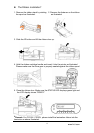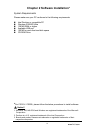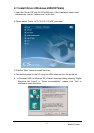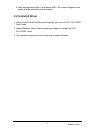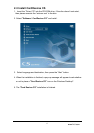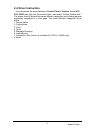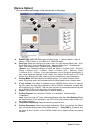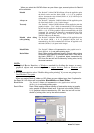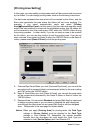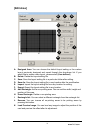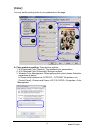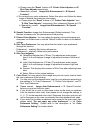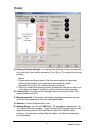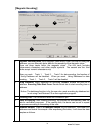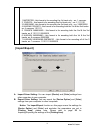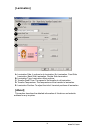www.hi-ti.com
21
[Printing Area Setting]
In this page, you may modify printing areas which will be covered and uncovered
by the ribbon. You can design printing areas, such as the following instructions.
The dark area represents the area which will be covered by the ribbon, and the
blank area represents the area where the ribbon will not cover anything. For
example, if you select magnetic/chip cards and select [Printing
Area]ÆOvercoat/Dye Panel, the chip area in the front side and magnetic stripe
area in the back side will be shown as the white/blank areas, that the ribbon will
not be covered by the Over coating and YMC within the YMCKO ribbon during
the printing process. In other words, if you do not want an area to be covered
by the ribbon, you can use this function to edit the printing area. If you do not
want one area to be printed by Resin K within the YMCKO ribbon or the Resin K
ribbon, please select [Resin K Panel] to edit the printing area.
A. Overcoat/Dye Panel:When you click [Overcoat/Dye Panel], you can edit the
area which will be covered (black) and uncovered (white) by the over coating
and YMC within the YMCKO ribbon.
B. Resin K Panel:When you click [Resin K Panel], you can edit the area which
will be covered and uncovered by the Resin K ribbon or Resin K within the
YMCKO ribbon.
C. Designed Area: You can select Standard and press [Edit Area] to create and
to assign a printing area or you can select a template file with a designed
area through the drop-down list and press [Edit Area] to edit the designed
area. Please refer to the next page for further details.
Notice: When you apply [Printing Area] for printing tasks, the Card Type
settings in [Device Option] must be identical to the Card Type
settings in Card Désirée CS. Meanwhile, the chosen template
formats from the drop-down list must match the Card Type you
selected in both [Device Option] and Card Désirée CS.
C
A
B