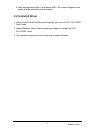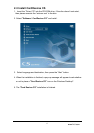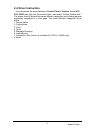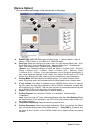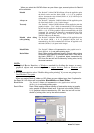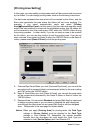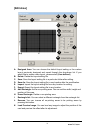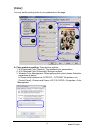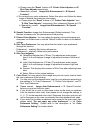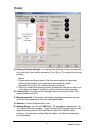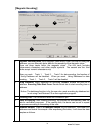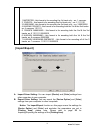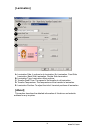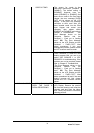www.hi-ti.com
24
b. Please press the “Reset” buttons in C. Printer Color Adjuster and E.
Skin Tone Adjuster respectively.
c. Meanwhile, unmark Image Auto Enhancement in “B. Special
Function”.
4. Do not apply any color preference: Select this option and follow the steps
below to acquire the maximum color space.
a. Please press the “Reset” buttons in “C. Printer Color Adjuster” and
“E. Skin Tone Adjuster” respectively. Also, please set Gamma as 0.75.
b. Meanwhile, unmark Image Auto Enhancement in “B. Special
Function”.
B.
Special Function: Image Auto Enhancement (Default selected). This
function increases color the performance of the printing.
C.
Printer Color Adjuster: You may adjust the printing color performance and
sharpness via 8 slider bars or use the “Default” button to return to the default
settings.
D.
Skin Tone Preference: You may adjust the skin tone to your preference
through this function.
Preference 1.: relatively Red color performance
Preference 2.: relatively Yellow color performance
E. Skin Tone Adjuster:
z Yellow/Red Adjuster bar (Y/R bar): The adjustment scale ranges
from-5 to 5 and displays a range of adjustment between Yellow and
Red.
z Light / Dark Adjuster bar (L/D bar): The adjustment scale ranges
from-5 to 5 and displays a range of adjustment between Light and
Dark.
z Preview: This displays the variation of Skin Tone after adjusting these
bars.
z Reset: Return to the original settings.
F.
Color Chart: You may select a color range and print out a color chart to check
the color preference of the printing.
z You can print out the standard color chart for your reference according to
the settings in “A. Color Preferences”, “C. Printer Color Adjuster”, and “D.
Skin Tone Preference”
z Please unmark Image Auto Enhancement in “B. Special Function”
before you print out the color chart.
z If you would like to print out the same colors as the ones you selected
from the standard color chart, then please do not change the settings in
A
., C., D. for the standard color chart. Otherwise, the colors you print will
not be the same as the ones you selected from the standard color chart.
z If you would like to obtain a maximum color space for the color chart, then
please select “Do not apply any color preference” in “A. Color
Preference Setting.” Please refer to the description in “A. Color
Preference Setting” for further details.