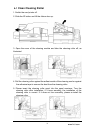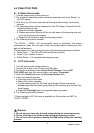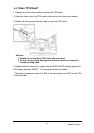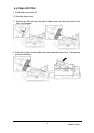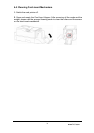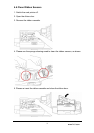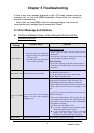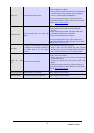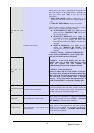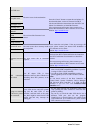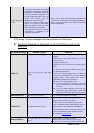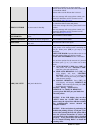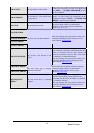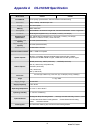www.hi-ti.com
40
Card jam in card
path
Card jam in a
flipper
Card jam in the device.
Please remove the card by following the instructions on
the LCD monitor of the printer before continuing the
print job. Please press [OK] to get step by step
instructions.
1. OPEN THE DOOR: Open the ribbon door to see
whether the card and the ribbon are sticking together or
not.
2. TAKE OFF THE RIBBON: Remove the ribbon.
There are three options jammed card removal. Please
press [<] or [>] to select one of these options:
z AUTO REMOVE CARD: Press [OK], the card
printer will show “MOVING CARD” and remove
the card automatically.
z SEMI-AUTO REMOVAL: Press [OK]. The
LCD display will show “CONTROL BUTTON”,
p
ress [<] or [>] to remove the card. After
removing the cards, press [OK] to clear the error
message.
z MANUAL REMOVAL: Press [OK], the LCD
display will “REMOVE BY HAND”. After
removing the card, press [OK] to clear the error
message.
NOTICE During “SEMI-AUTO REMOVAL”
or the “MANUAL REMOVAL” process, please DO
N
OT put
y
our hands into the card printer.
NOTICE If the LCD displa
y
does not show
“NEXT” below the “CARD JAM” messa
g
e, please
empt
y
the re
j
ected box and continue the
troubleshooting process on the computer monitor.
NOTICE If the card printer is
p
rintin
g
on either side of a card, and the “Card
j
am”
error occurs after printin
g
the first side printin
g
, then
please follow the previous instructions to remove the
card and check if the cleanin
g
roller is installed
properly. If not, please follow the instruction in“1-4
Install Cleaning Roller” to install the cleaning roller.
Card jam in rejected
box
Card jam in the rejected box
If the LCD display does not show “NEXT” below the
“CARD JAM” message, please empty the rejected box
and then continue the troubleshooting process.
R/J Box full The rejected box is full of cards
Please empty the rejected box or follow the instructions
from the LCD display and press [NEXT] →[IGNORE
THE ERROR] to clear this error condition.
R/J Box missing
The rejected box is not placed in the
proper position
Please check if the rejected box has been properly
installed or please follow the instruction on the LCD
display and press [NEXT] → [IGNORE THE ERROR]
to clear this error condition.