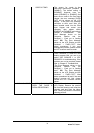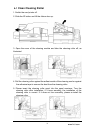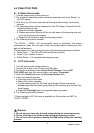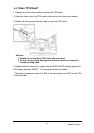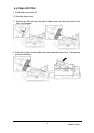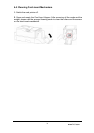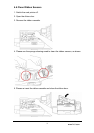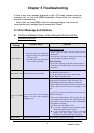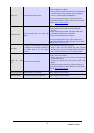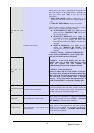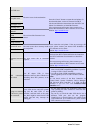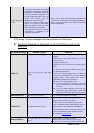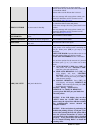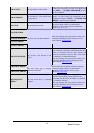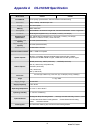www.hi-ti.com
38
Chapter 5 Troubleshooting
If there is any error message displayed on the LCD screen, please record the
message first; do not press [OK] immediately. Please follow the instructions
below for troubleshooting.
Notice: After you press [OK] in the error message dialogue, the printer will
reset and the error message may be erased after “Reset”.
5-1 Error Message and Solution
z The Error Message shown on the Computer Monitor and the
possible Solutions
The Error
Message
Possible Causes Solutions
Printer is off-line
1. The power switch is in off position
2. The power cord is not connected to
the power outlet
3. The USB cable is not connected to
a PC or to the card printer.
Check the power cord
1. Check if the power cord is properly connected to the
p
ower outlet, and make sure the power switch is
turned ON.
2. If the power is ON and all functions are normal, then
the status light will display solid green.
Check USB Cable
1. Check if the USB cable is properly connected to a PC.
2. Please check if the USB cable is properly connected to
the printer.
Printer doesn’t exist The driver has not been installed.
Please follow the instruction from the HiTi Card Printer
User Manual to install the driver.
You can download the latest driver from the HiTi
website: http://www.hi-ti.com
Card out or feeding
error
There are no cards in the Card Input
Hopper or an error occurs during the
feeding process.
1. Please check if the Card Input Hopper is empty.
.
Please check if the thickness of the card in the Card
Input Hopper matches the selected card thickness.
3. Please whether the weight is placed on the cards or not.
4. Please make sure the cards are not sticking to each
other.
If you still can not resolve the problem, please refer to the
following procedures:
1. If the error message appears after you place the cards
with printed back side into the Card Input Hopper,
then please switch CARD OUT SNR to [DISABLE]
through the LCD display.
2. The error occurs after feeding a card,
z If you use a magnetic stripe card, please confirm
whether the card direction is correct.
z If you use double-magnetic cards or a card with
p
rinted back side, please switch the ADF
SENSOR to SENSOR2 through LCD display.
Card mismatch
The card size is not correct. Please insert the standard CR-80 cards.