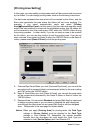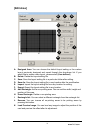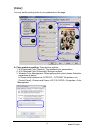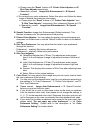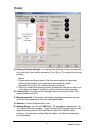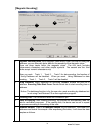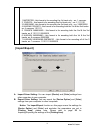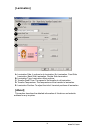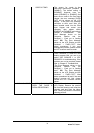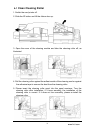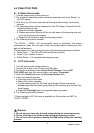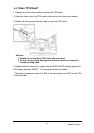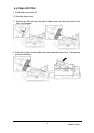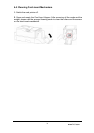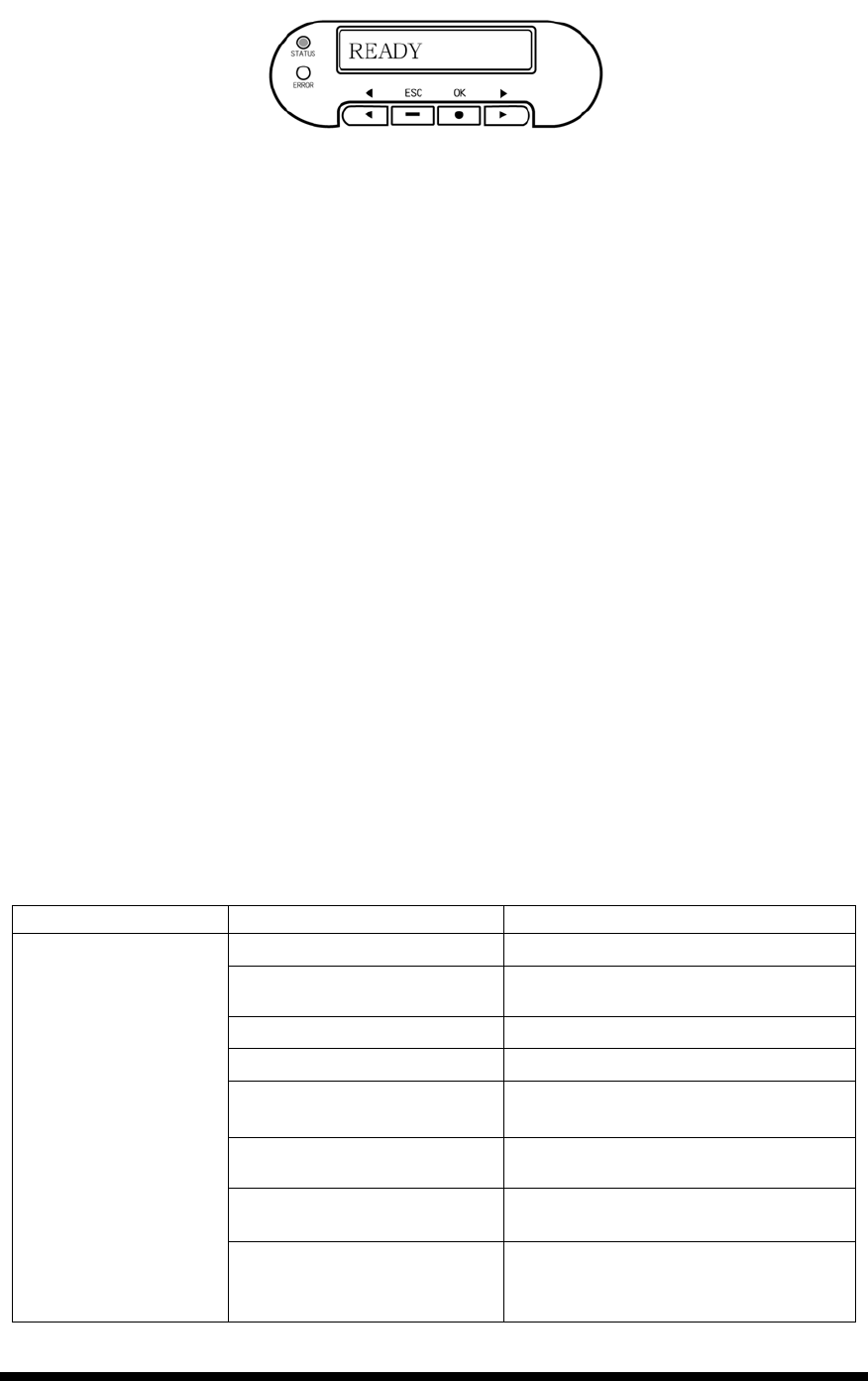
www.hi-ti.com
29
Chapter 3 Operation Instruction
In this Chapter, you will find a detailed introduction about the operation through
the LCD display.
3-1 LCD display instruction
The printer is equipped with an LCD Display and four buttons, which give access
to printer menus. Turn the printer power switch on, the printer system will detect
the printer status and feedback the error messages on the LCD display if any
error would occur. Some errors may be resolved by troubleshooting instructions
from the LCD display. If everything is normal, then the LCD display will display:
“Ready”.
[ ◄ ] : Return to the previous option
[ ► ] : Go to the next option
[OK] / [●] : Go to the next setting menu
[ESC] / [ ] :
Return to the previous setting menu
3-2 Operation instruction
When the LCD display shows “READY”, you can press ”OK” button to check
the printer status or to clean the printer. It will go to the main setting menu as
follows.
Main Menu Sub Menu Description
RIBBON TYPE
The ribbon type in the printer.
CARD TYPE
The card thickness setting for the
printer.
MODEL NAME
The printer model name.
FW VERSION
The firmware version.
IC CARD R/W
The IC card reading/writing function.
(YES/NO)
MAG CARD R/W
The magnetic stripe card
reading/writing function. (YES/NO)
RF CARD R/W
The contactless card reading/writing
function. (YES/NO)
DEVICE INFO
RIBBON CH1
The ribbon sensor switch. You can
select the sensor CH1 or CH2 here.
(CH1/CH2)