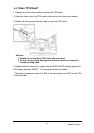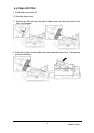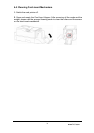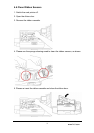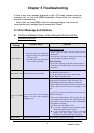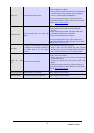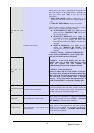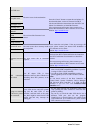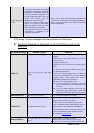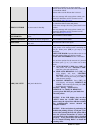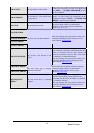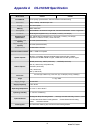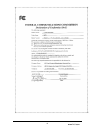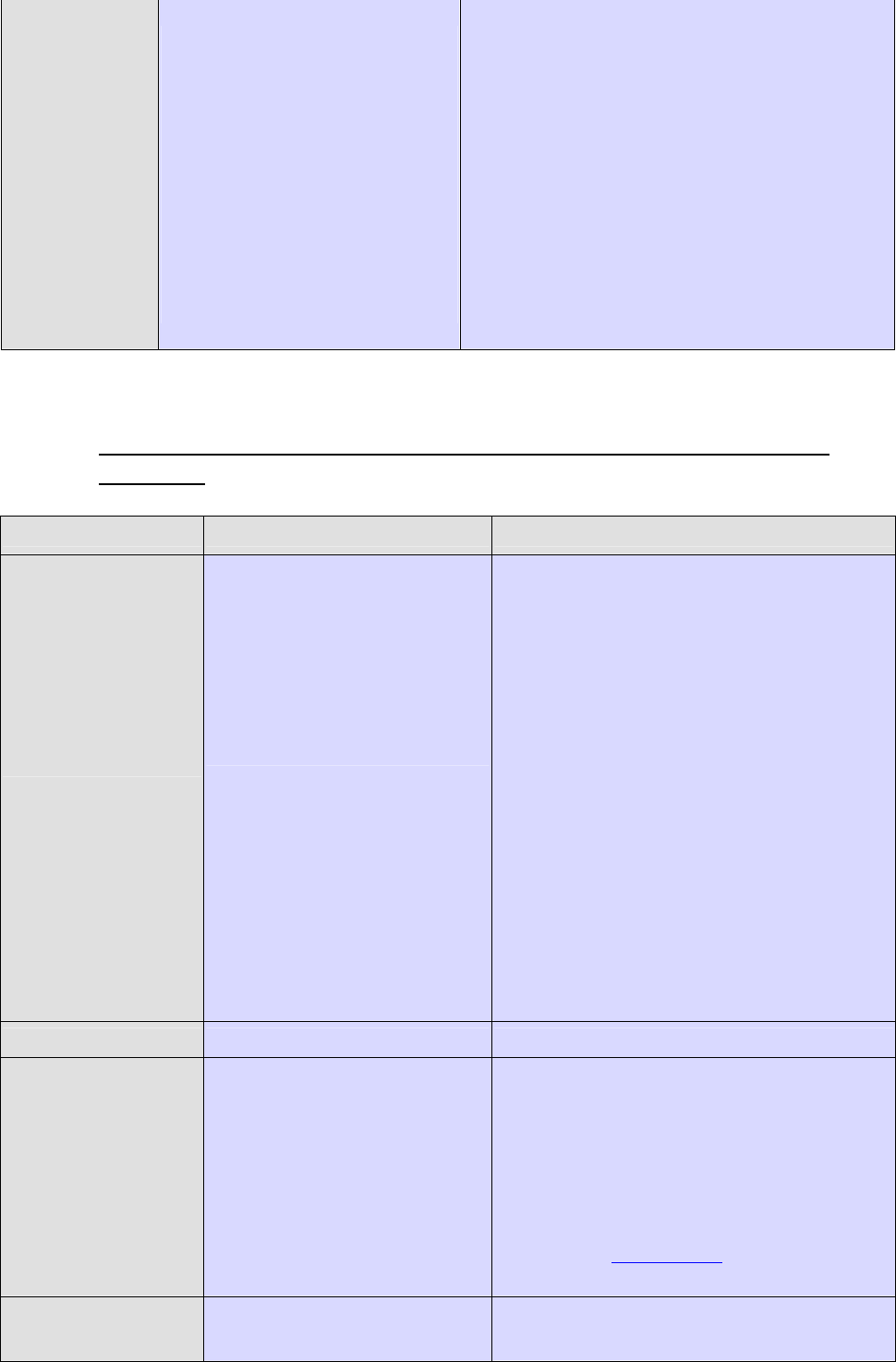
www.hi-ti.com
42
Thermal print head
overheat
1. The printer will detect the printing
temperature automatically. When the
temperature is overheated, the printer
will stop printing temporarily and
cool the temperature down. The card
p
rinter will continue until the
temperature will be below 60 .
2. When you continue printing more
than 5 to 10 pages, the temperature
might be higher so that the printer
must cool down its temperature.
3. This message also occurs when the
temperature is overheated in the
operating environment.
1. Please wait a while until the thermal printing head
cools down, and the printer will restart automatically.
2. Please use the card printer in an indoor environment
with air conditioning.
When an internal error occurs, an error message will display this error on the
LCD display. The error messages and their solutions are listed below:
z The Error Message is displayed on the LCD Display and on the
Solutions
The Error Message Possible Causes Solutions
CARD OUT
There is no card in the Card Input
Hopper.
1. Please check if there is any card in the Card Input
Hopper;
2. Please check if the selected thickness of the card
matches the card.
3. Verify the weight used.
4. Please make sure the cards are not sticking to each
other.
If you still can not solve this problem, please refer to
the following procedures:
1. If this error message appears after you place the
cards with printed back side into the Card Input
Hopper, please switch CARD OUT SNR to
[DISABLE] through the LCD display.
2. The error occurs after feeding a card,
z If you are printing a magnetic stripe card,
please confirm that the card feeding direction
is correct.
z If you use double-magnetic cards or the card
with printed back side, please switch ADF
SENSOR to SENSOR2 through LCD display.
CARD MISMATCH The card size is not correct. Please insert the standard CR-80 cards.
RIBBON OUT The ribbon has been used up.
1. Please replace it with a new ribbon.
2. Please follow the instructions from the LCD
display to switch the ribbon sensors (Please refer to
Chapter section 2, the description of RIBBON 1)
If the error message still occurs, please contact your
nearest HiTi distributor or HiTi customer service
center. Website:http://hi-ti.com
RIBBON MISSING
The card printer does not detect the
ribbon.
1. Please check if the ribbon is present.
2. Please make sure the ribbon is in the proper
position. If you are not sure, please remove and