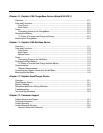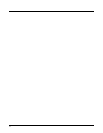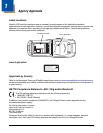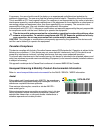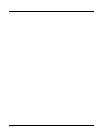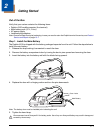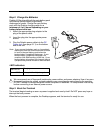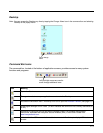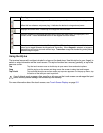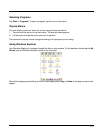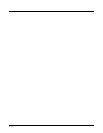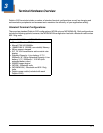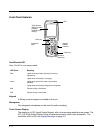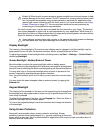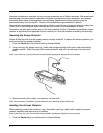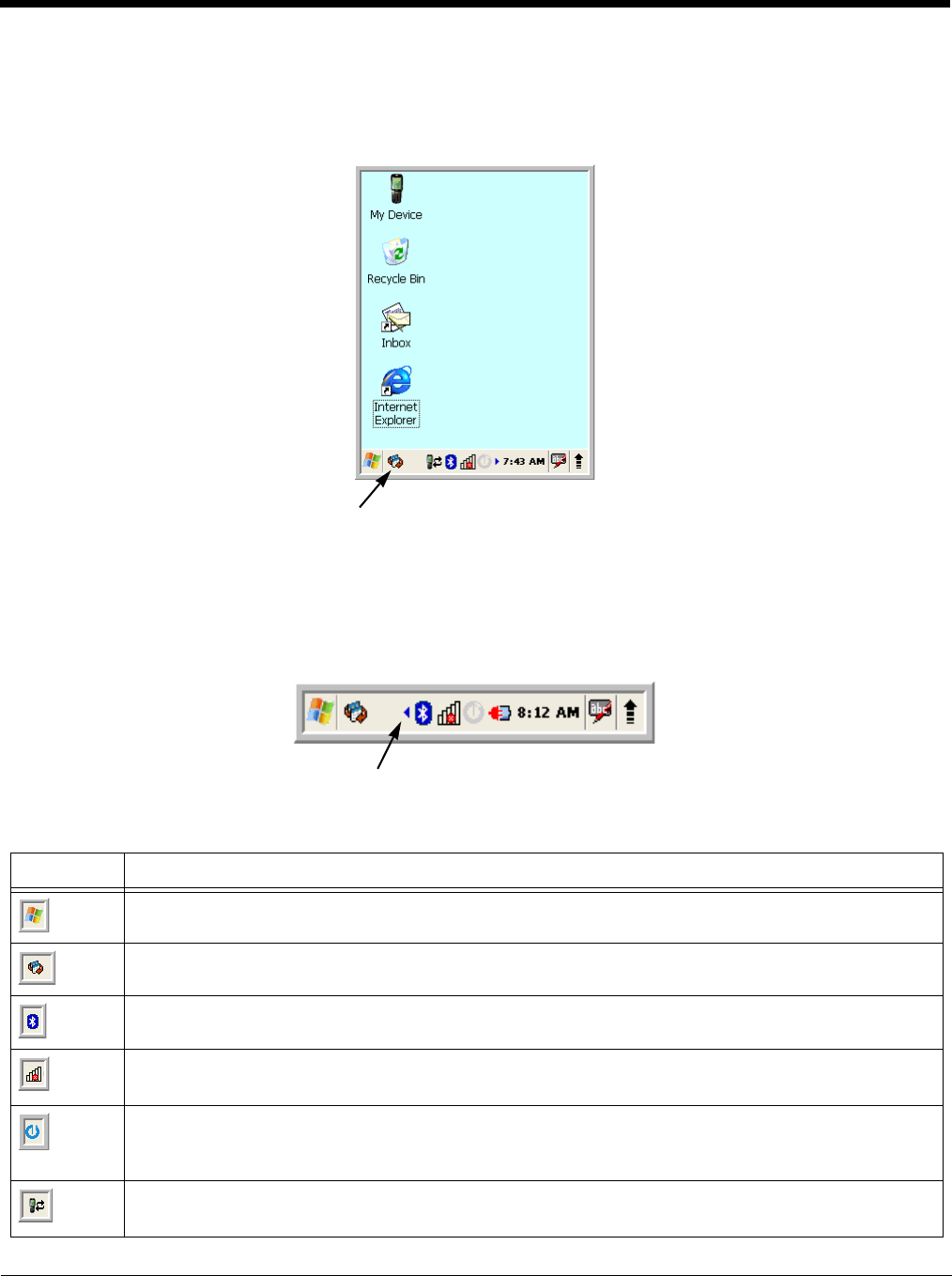
2 - 3
Desktop
Note: You can access the Desktop any time by tapping the Change Views icon in the command bar and selecting
Desktop on the popup menu.
Command Bar Icons
The command bar, located at the bottom of application screens, provides access to many system
functions and programs.
Icon Meaning
Opens the Start menu.
Changes views between open applications or returns to the Desktop.
Accesses the Bluetooth radio. Double tap this icon to open the Bluetooth Handler (see page 8-1).
Shows signal strength of WiFi radio. (A red X indicates the terminal is not currently associated to
an AP.)
Double tap to configure your WLAN Secure Wireless Client. For complete configuration
instructions, download the Honeywell Secure Wireless (SWC) Client User’s Guide from
www.honeywellaidc.com.
Indicates that the USB communication cable is connected. Double tap to display USB status
window.
Tap to change
views
Left and right arrows are used to
scroll through additional icons