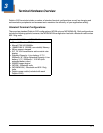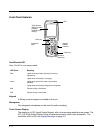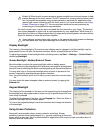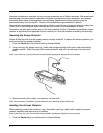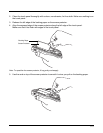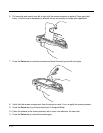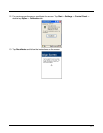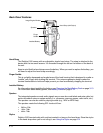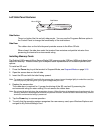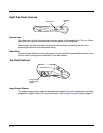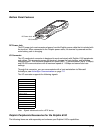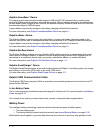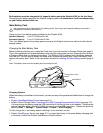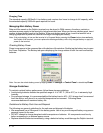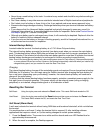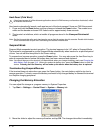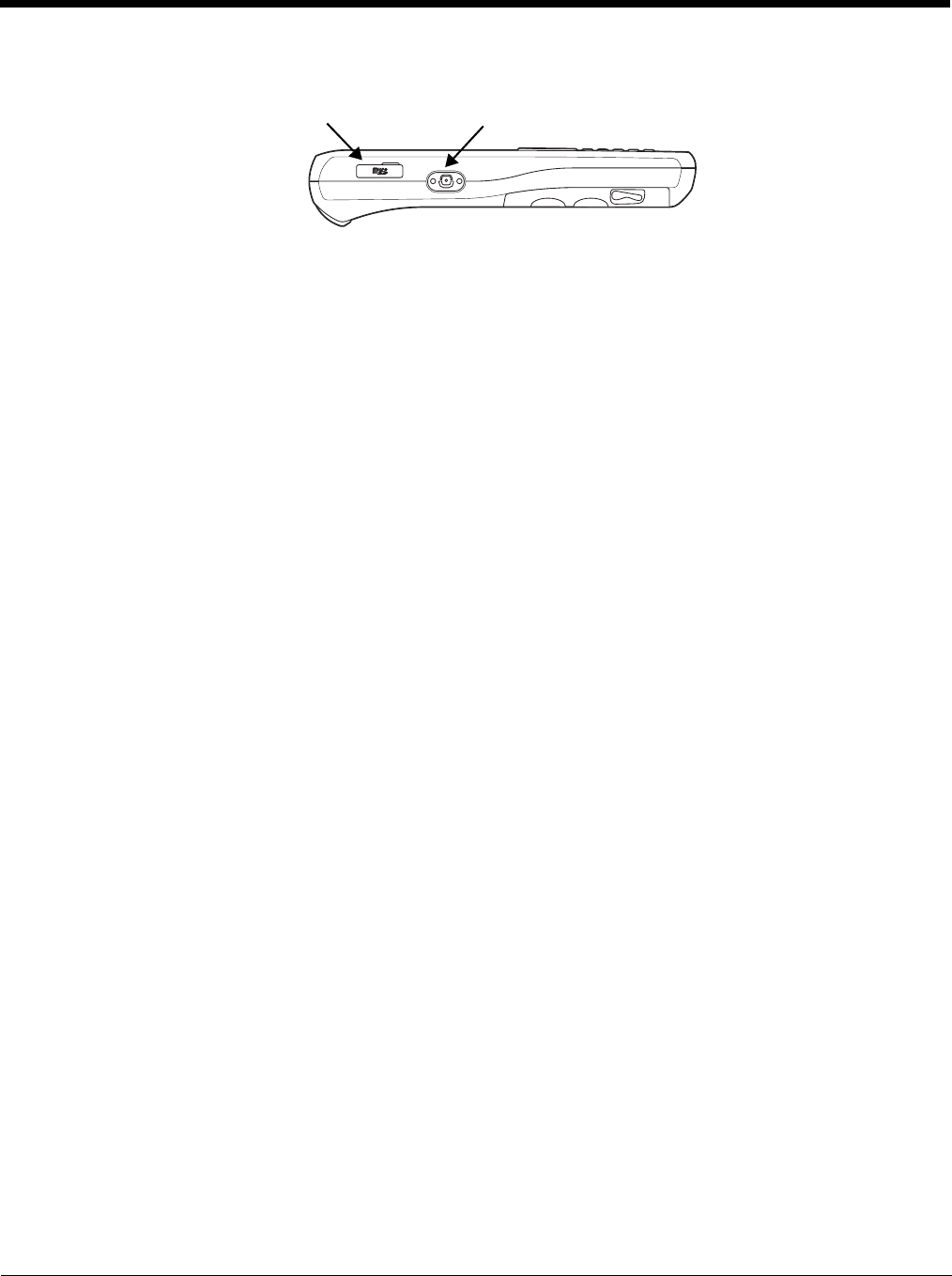
3 - 9
Left Side Panel Features
Side Button
There is a button like this on both side panels. You can use the Programs Buttons option in
the Control Panel to change the functionality of the side buttons.
Side Door
The rubber door on the left side panel provides access to the Micro SD slot.
When closed, the side door seals the terminal from moisture and particle intrusion thus
preserving the terminal’s environmental rating.
Installing Memory Cards
The Dolphin 6100 supports Micro Secure Digital (SD) memory cards. 2GB and 4GB cards have been
tested for reliability. Please contact your Honeywell sales representative for available qualified card
options.
To install an SD card
1. Press the Power key to put the terminal in Suspend Mode; see Suspend Mode on page 3-16.
2. Open the access door on the left side.
3. Insert the SD card with the label facing upward.
Note: To remove an installed SD card while the access door is open, tap on the edge lightly to unlock the card; the
card will pop out just enough for you to grab its edge and pull it out.
4. Replace the access door.
The rubber door is required for 1) proper functioning of the SD card and 2) preserving the
environmental rating for water sealing. Do not remove the rubber door.
Note: Do not use the terminal when the access door is open. When this door is fastened securely and properly, the
memory interface is sealed against moisture and particle intrusion, read/write data is stored securely, and the
terminal’s environmental rating is preserved.
5. Tap the Power key to resume operation.
6. To verify that the operating system recognizes the new memory card, open Windows Explorer and
navigate to My Device\Storage Card.
Side Button
Micro SD Slot