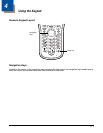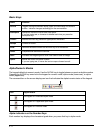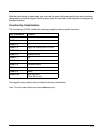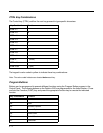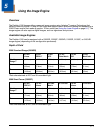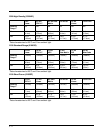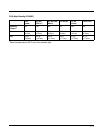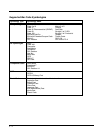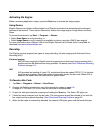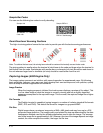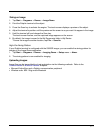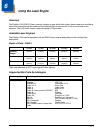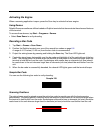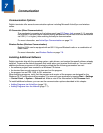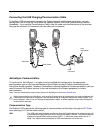5 - 5
Activating the Engine
When a scanning application is open, press the Scan key to activate the image engine.
Using Demos
Dolphin Demos are software utilities loaded on all Dolphin terminals that demonstrate the advanced
features of the terminal. There are two Demos that feature the image engine: Image Demo and Scan
Demo.
To access these demos, tap Start -> Programs -> Demos.
• Select Scan Demo to verify decoding, or
• Select Image Demo to verify imaging (not available on device using the IS4813 laser engine).
For more information about Demos, refer to the Dolphin Demos User’s Guide, which is available for
download from www.honeywellaidc.com.
Decoding
The Dolphin terminal supports two types of image decoding: full-area imaging and Advanced Linear
Decoding (ALD).
Full-area Imaging
With full-area imaging the Dolphin terminal supports omni-directional aiming meaning that a
positive read can be obtained from many positions. For details, see Omni-Directional Scanning
Positions on page 5-4.
ALD
ALD provides fast reading of linear (1D) and stacked linear bar codes (PDF417). For the best
read, the aiming pattern should be centered horizontally across the bar code. When ALD is
enabled, the reader does not read matrix or postal codes.
To Decode a Bar Code
1. Tap Start -> Programs -> Demos -> Scan Demo.
2. Position the Dolphin terminal over one of the sample bar codes on page 5-6.
A range of 4–10 inches (10–25 cm) from the bar code is recommended.
3. Project the aiming brackets by pressing and holding the Scan key. The Scan LED lights red
.
4. Center the aimer crosshair over the bar code. The aiming beam should be oriented in line with the
bar code to achieve optimal decoding; Omni-Directional Scanning Positions, page 5-6
5. When the bar code is successfully decoded, the decode LED lights green and the terminal beeps.